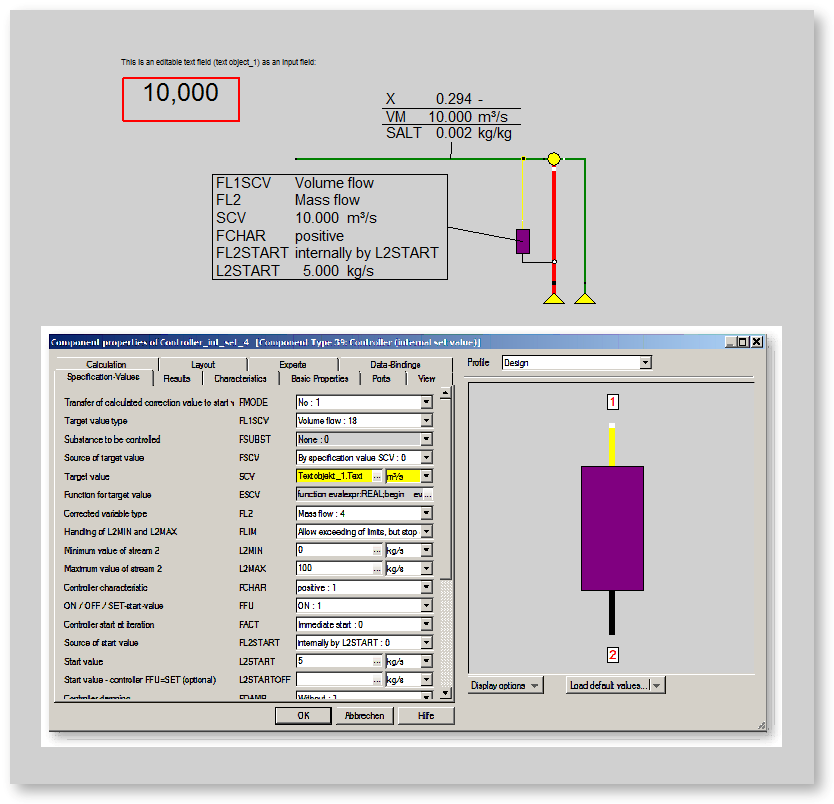The chapters listed here provide information about editing the components, which can be used for almost all objects regardless of their type:
Each text field can display one or more rows of text.
The text field comprises of
You can change all the properties (font, background colour, text to be displayed, position, orientation, &ldots;).
Select a text field to be inserted and proceed as follows:
The default text is the string ”Text object”.
You can modify all the properties of a text field (font, background colour, text to be displayed, position, orientation, &ldots;).
There are several ways to open the "Text Field Properties" window:
The ”Text Field Properties” window consists of two parts:
In the left part, the properties of the text field are edited. You can switch here between the tabs ”Text” and ”Format”.
The right part displays the text as it is placed into the document.
There are three buttons in the lower part of the window:
The ”Text” tab is used to specify the text and its basic attributes:
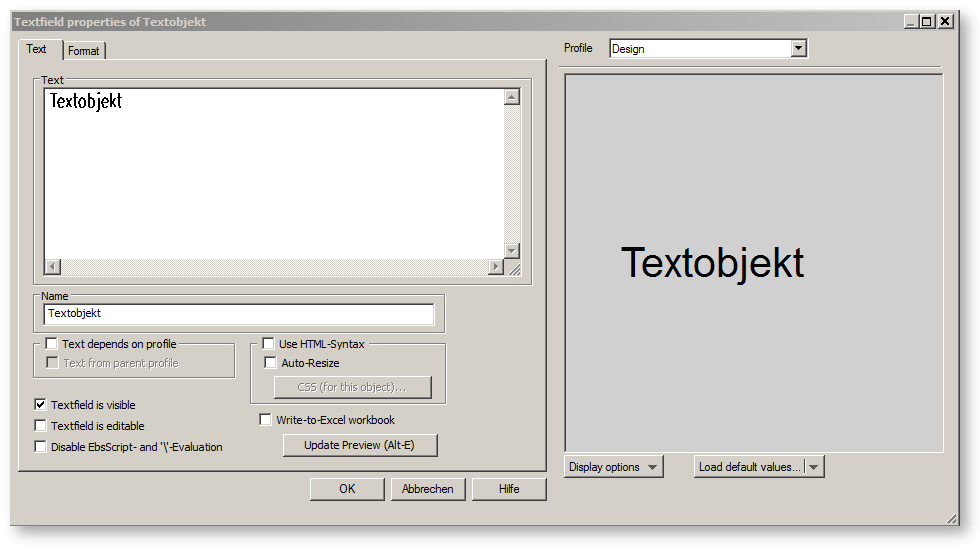
Multi-line text input fields can be enlarged by pulling the “grip“ field in the right bottom corner. Double-clicking the field restores the size used last. Moreover, the font and font size can be changed via the context menu; this change will then affect all multi-line text input fields.
Note that the display of the text in the right field of the property window is updated, when you finish editing and click with the mouse outside the field for entering the text.
In the region ”Profile Dependency” you can define whether your text shall be the same in all profiles (default) or whether you like to specify a special text for certain profiles. If you activate ”Text depends on profiles” while you are in the design profile, all profiles will get this text as default. To change it in a sub-profile, deactivate the checkbox ”Text from parent profile” and type your sub-profile text. If you activate checkbox ”Text depends on profile” in a sub-profile, the higher profile in the profile hierarchy will be empty.
Like each EBSILON®Professional- object, text fields have to have a unique name. This can be specified in the ”Name” region and can be used in operation that require the name to access an object.
In the ”Excel” region, you can decide whether this text field shall be included in the corresponding Excel workbook. If this flag is activated, you can read your text from Excel or write it to Excel.
In the ”Visibility” region, you can decide whether the text field shall be displayed or not.
Click on "Evaluate Text (Alt-E)" to make your text changes visible in the preview.
The text may contain simple strings, which are displayed as they are, or else can contain expressions, which are evaluated. Such expressions must be written within braces "{ }”.
The ”Format” tab is used to apply certain graphical attributes to the text field:
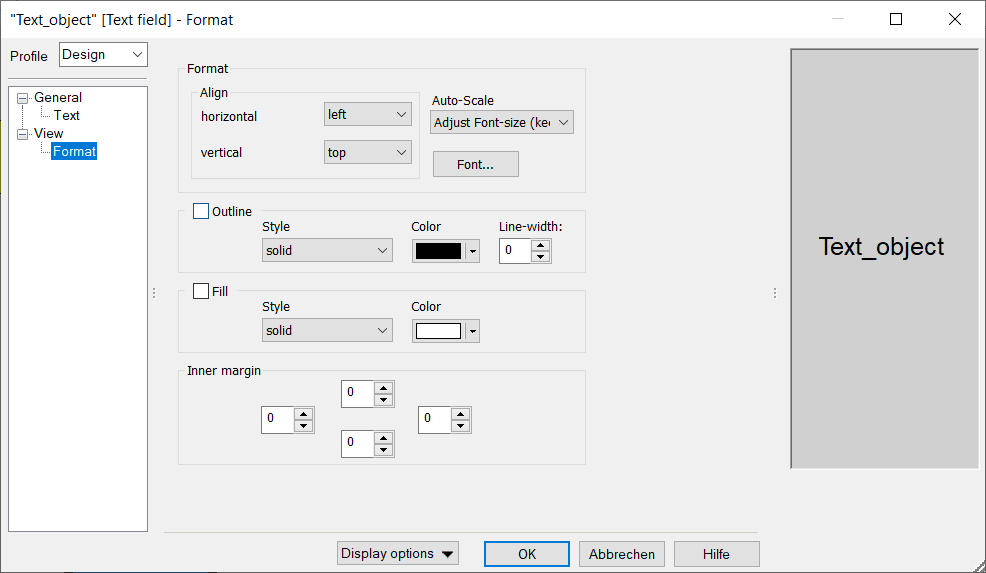
The alignment of the text to the surrounding box can be defined vertically and horizontally:
In the vertical direction, there are these three choices:
Similarly, there are three options for the auto-scale mode:
The auto-scaling is especially helpful, if you use profile-dependent texts, where the text length may vary. Depending on your drawing, your may prefer a constant size of your text block or a constant font size.
The ”Outline” region allows to specify the frame around the text field. If there is a frame, you can select the style, the colour and the line thickness.
The ”Fill” region allows to specify the style and the colour of the background of the text field. You can also specify the background as ”None”. In this case, the text field will be transparent.
For all four directions (top, bottom, right and left), a distance can be specified in logical points to the outer boundary. This makes it possible, for example, to check the distance between the text and the frame in a framed text field.