

You must select the objects before you can copy, paste or cut them. How you can select objects is given under Select Existing Objects.
Copying one or more objects:
By this procedure, it is possible to copy the objects either within the same document or from one document to another. If you just want to copy within the same document, there is a simple shortcut:
There are several possibilities to copy the selected objects:
 "Copy" in the tool bar, or
"Copy" in the tool bar, or
A copy of the selected object is put in the clipboard.
You can also save the selected objects as a macro by selecting the entry ”MacroàSave” from the menu bar.
This message box may appear, if you copy components between models with different subprofile arrangments:
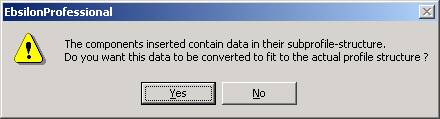
You can paste (or insert) the objects copied on to the clipboard into any document. You can do this once or several times.
There are several possibilities to paste the selection copied to the clipboard:
Select the command ”EditàPaste” from the menu bar,
or
 in the tool bar, or
in the tool bar, or
When you insert an Ebsilon object via the clipboard, there are two new options besides the default “paste”:
New Paste Options („Paste Special“)
• “Insert clipboard contents and set only data from selected profile” This option uses the data from the profile that is selected as “source profile” in the
selection box in the menu. These data are inserted to root profile (Note: it does not matter which profile is selected in the target model).
• “Insert clipboard contents and set to local off-design” This option used the data from the profile that is selected as “source profile” in the selection box
in the menu. These data are inserted to root profile (Note: it does not matter which profile is selected in the target model), and the switch FMODE
(for the components where it is available) is set to “local off-design”.
These options can be activated either via the menu bar (“Edit”-->”Paste Options”) or the context menu.
The context menu offers three different options:
You can not determine the position where the objects will be inserted. If you can not see the objects pasted, click on the press the  ”100 %” button.
”100 %” button.
If you paste objects repeatedly, each copy will be inserted a little bit up and to the right of the last copy.
If you want to paste the selection in another document, switch to the window displaying this document before pasting.
If you cut an object, it is removed from the document, but still stored in the clipboard. It can be restored by the ”Paste” or the ”Undo” functionality.
To cut an object, first select the object, to be removed. To do this,
 "Cut" in the tool bar, or
"Cut" in the tool bar, or