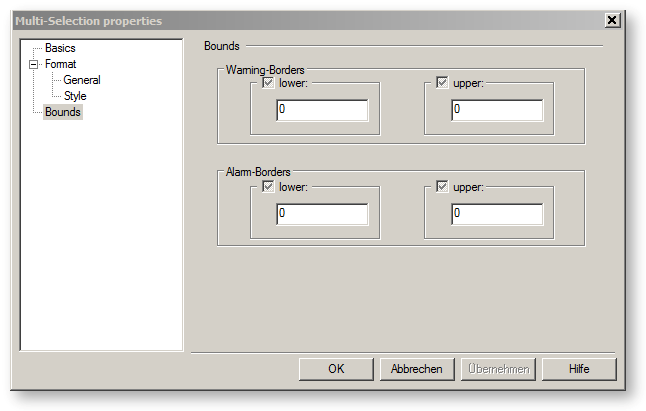The chapters listed here provide information about editing the components, which can be used for almost all objects regardless of their type:
Edit multi-selection properties
The Multi-Selection Properties-Dialog appears, if two or more objects are selected and the user
A multi-selection can be edited in the way that several chosen attributes can be set simultaneously. Therefore, the checkbox's in this dialog are tri-state-checkbox's, i.e. each checkbox can be checked, unchecked or intermediate (the inside of the checkbox and the check appears in gray).
The states have the following meaning:
Please note, that properties apply only to objects that have them on their own property-sheet.
The multi-selection Properties Dialog has three tabs:
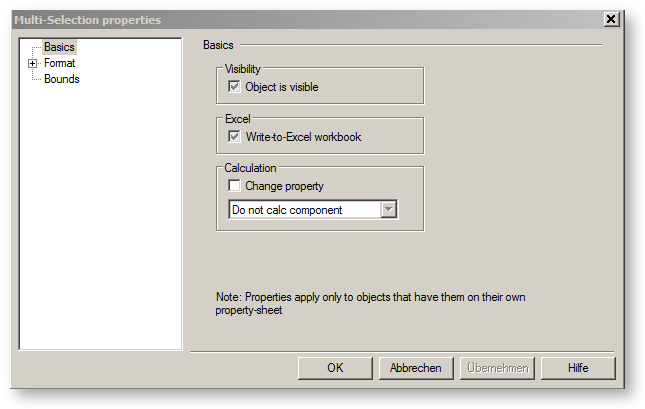
The "Basics"-tab is used to set the following attributes:
The "Format"-tabs are used to set the following attributes:
The following matrix shows, which area applies to which kind of object:
|
|
Text fields |
Value crosses |
|
|
|
Frame |
X |
X |
X |
|
|
Lattice |
X |
X |
X |
|
|
Fill |
X |
X |
X |
|
|
Show (Value crosses) |
|
X |
|
|
|
Font |
X |
X |
|
|
Format à General
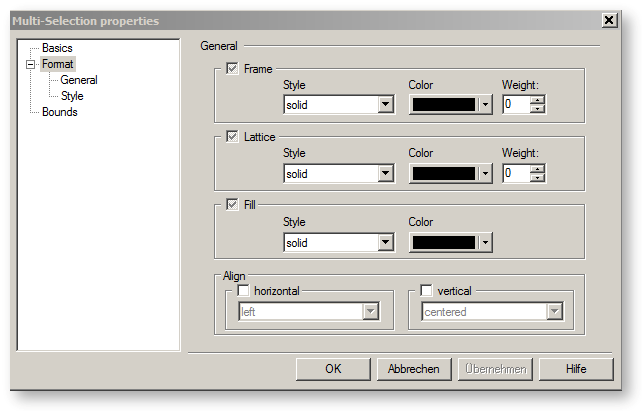
Within the "Frame" area, you can change
of the frame line.
Within the area "Lattice", you can change
of all the lines of the value crosses except those of the connection points and of the frame.
Within the area "Fill", you can change
of the frame background.
Format à Style
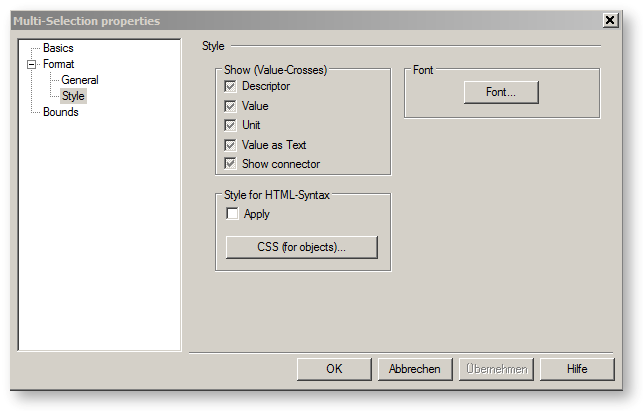
In the area "Show (Value crosses)" the display of the value crosses is specified. You can select the following:
In the area “Font” you can select, which of the following attributes you want to change:
To save the changes made, click the “OK” button. Else, click on "Cancel".
The "Bound"-tab is used to define warning- and alarm-borders.