

|
Line connections |
|
|
|
1 |
Inlet |
|
|
2 |
Outlet |
|
General User Input Values Physics Used Displays
This component helps in searching for errors or also for making tricky designs. It serves to specifically separate the lines, whereby this separation can be restricted to one or more physical values and the remaining values can be passed on unchanged.
The component normally does not lose anything in a finished cycle, unless it is made sure in other ways that the result is a state that physically makes sense e.g. when a controller sees to it that the separated quantity has the same value at the inlet and at the outlet. If required, one can also check this in an EbsScript. To simplify this, the component also returns the difference between the input and the output as the result value.
Since the component Separator does not pass on the separated quantities in both the directions (except in case of material compositions), it is the exact equivalent of splitting a line and using the signal transmitters.
For expanding the separating possibilities for compositions, three new flags have been built in:
To diminish the risk of accidentally overlooking a difference, it is possible to set that the component generates a warning or even an error when a difference in the mass flow, in the pressure, or in the enthalpy becomes too big. For this, there are the specification values DMERR, DPERR, DHERR, DMWARN, DPWARN, DHWARN.
These can be adjusted individually. Previously, it was necessary to enter a correspondingly high number if no message was desired.
Note: In order to simplify the operation, it is now also possible to just leave the respective limit blank. In the case of a blank limit, no message will then be shown regardless of the extent of the difference.
Note: separator for mechanical shafts as well:
This allows constructions for the controlling of power that may be switched on and off in certain profile.
|
FSPEC |
Type of separation Like in Parent Profile (Sub profile option only) Expression =0: No separation at all =1: Only pressure separated =2: Only enthalpy separated =3: Pressure and enthalpy separated =4: Only mass flow separated =5: Mass flow and pressure separated =6: Mass flow and enthalpy separated =7: Mass flow, enthalpy and pressure separated =8: Deprecated value! |
|
FNCV |
Separation of calorific value Like in Parent Profile (Sub profile option only) Expression =0: pass through |
|
FCOMPOS |
Separation of composition Like in Parent Profile (Sub profile option only) Expression =0: pass through |
|
FFLCOEFF |
Separation of fluid coefficients Like in Parent Profile (Sub profile option only) Expression =0: pass through |
|
DMERR |
Error level for mass flow difference |
|
DPERR |
Error level for pressure difference |
|
DHERR |
Error level for enthalpy difference |
|
DMWARN |
Warning level for mass flow difference |
|
DPWARN |
Warning level for pressure difference |
|
DHWARN |
Warning level for enthalpy difference |
Generally, all inputs that are visible are required. But, often default values are provided.
For more information on colour of the input fields and their descriptions see Edit Component\Specification values
For more information on design vs. off-design and nominal values see General\Accept Nominal values
|
All Cases |
||
|
|
H2 = H1 T2 = f (P2, H2) M2 = M1 Q2 = Q1
|
|
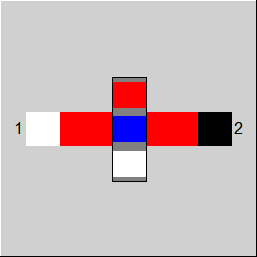 |
Display Option 1 |
Click here >> Component 80 Demo << to load an example.