

|
Line connections |
|
|
|
1 |
Air intake |
|
|
2 |
Exhaust gas outlet |
|
|
3 |
Fuel inlet |
|
|
4 |
Injection water/steam inlet |
|
|
5 |
Generator power |
|
|
6 |
Logic port for ambient pressure |
|
|
7 |
Logic port for auxiliary losses |
|
|
8 |
Logic port for cooling duty (rejected from compressor intercooler) |
|
|
9 |
Measured power/load (Logic port for load control) |
|
|
10 |
Fuel #2 inlet |
|
|
11 |
Water/steam input (optional) for modelling increased performance and NOx reduction |
|
|
12 |
Water/steam input (optional) for modelling increased performance and NOx reduction |
|
|
13 |
Additional logic port for cooling duty |
|
General User Input Values Characteristic Lines Physics Used Results Displays Example
Component 106 simulates the characteristics of a gas turbine utilizing vendor information in form of correction curves. Based on a data set (the so-called Rating) under specified reference conditions (e.g. ISO conditions) the following parameters are determined by linear interpolation between characteristic lines:
The deviation between the rating under reference conditions and the current operating point is calculated as a function of the following parameters:
These parameters have to be specified or have to be implicitly available through connected lines. The component has several logic ports at which the following parameters can be specified:
The logic line at port 8 allows for linking the cooling duty of the gas turbine intercooler with other modules in the cycle calculation. If a gas turbine data set contains curves for cooling duty and port 8 is not connected, EBSILON will issue an error message, because in this case the heat recoverable from the intercooler would not be considered in the overall energy balance.
For the correction factors and the correction offsets, respectively, Kernel expressions can be used.
Note : The setting in the model options (Formulation gas table)is considered.
This may slightly change the results. Up to Release 11, this component internally always used the FDBR substance data for air, fuel and exhaust gas.
Specification of voltage, frequency and type of current in the component:
It is possible to specify voltage (VOLT), frequency (FREQ) and current type (NPHAS) as the default value in the component.
The flags FVOLT and FFREQ are used to set whether the specification is to be made by the new specification values VOLT and FREQ respectively (0) or externally as a measured values on the electrical line (-1).
|
GTCSET |
Gas Turbine Curve Set (selected in FCURVESET) |
|
CSET |
Curve Set Description (from Library) |
|
FLOAD |
Load mode =0: Base Load =1: Desired Power (absolute) =2: Part-load Fraction (fraction of base load power under current conditions) =3: Set Operating Point (direct input of performance data) =4: Set Operating Point, accept fuel flow (e.g. for calculation of fuel flow from pressure drop across an orifice) =5: Bypass =6: Set Operating Point Externally (Data Reconciliation) |
|
FCURVESET |
Active Curve Set (selectable from drop-down list of data sets currently loaded into the component) |
|
FFUELPRT |
Fuel Port =0: Automatic, Port 3 preferred (connected fuel port will be used; if both are connected, port 3 will be used) =1: Port 3 =2: Port 10 |
|
FLOADTG |
Target Values for Power/Load = 0: Use Internal Target Values (direct input of Q or LOAD) = 1: Use Port 9 enthalpy for Power/Load |
|
Q |
Power (at generator terminals) |
|
HR |
Heat Rate |
|
M2 |
Exhaust Flow |
|
T2 |
Exhaust Temperature |
|
QCOOL |
Cooling Duty - logic line has to be connected to port 8 |
| QCOOL2 | Additional Cooling Duty - logic line has to be connected to port 13 |
|
LOAD |
Part-load Fraction |
|
LOADMIN |
Minimal Part-load Fraction |
|
LOADMAX |
Maximal Part-load Fraction |
|
QMAX |
Maximal Power output |
|
FEBD |
Energy Balance Difference Mode = 0: Calculate EBD = (Q_in - Q_out)/Q_in = 1: Set EBD, Vary Heat Rate = 2: Set EBD, Vary Exhaust Flow = 3: Set EBD, Vary Exhaust Temperature = 4: Set EBD, Vary Power = 5: Set EBD, Vary Losses = 6: Set EBD, Vary Cooling duty |
|
FEBDMODE |
Energy Balance Difference calculation mode =0: Definition specification value =1: Adaption function |
|
EBD |
Energy Balance Difference (defined as (Q_in - Q_out)/Q_in) |
|
EEBD |
Energy Balance Difference function |
|
FQLATG |
Target Values for Auxiliary Losses = 0: Use Internal Target Values (direct input of QLOSSAU) = 1: Use Port 8 enthalpy for Auxiliary Losses |
|
QLOSSAUX |
Auxiliary Losses (auxiliaries, radiation and other losses) |
|
ETAG |
Generator Efficiency |
|
FGENF |
Flag specification generator frequency =0: Defined by generator frequency from specification value GENF =1: Set externally |
|
GENF |
Generator frequency |
|
FVOLT |
Flag for flag method for specification of voltage = 0: Defined by specification value VOLT =1: Set externally |
|
VOLT |
Voltage (on electric lines) |
|
NPHAS |
Type of current =0: Set externally =1: One-phase alternating current |
|
FCMODE |
Correction values calculation mode =0: Definition specification value =1: Adaptation function |
|
CFQ |
Power Correction Factor (in addition to correction curves) |
|
ECFQ |
Adaption Function for Power Correction Factor |
|
CFHR |
Heat Rate Correction Factor (in addition to correction curves) |
|
ECFHR |
Adaption Function for Heat Rate Correction Factor |
|
CFM2 |
Exhaust Flow Factor (in addition to correction curves) |
|
ECFM2 |
Adaption Function for Exhaust Flow Correction Factor |
|
COT2 |
Exhaust Temperature Correction Offset |
|
ECOT2 |
Adaption Function for Exhaust Temperature Correction Offset function evalexpr:REAL; |
|
CFCOOLING |
Cooling Duty Correction Factor |
|
ECFCOOLING |
Cooling Duty correction Factor function |
|
CFM4 |
Injection Flow Correction Factor |
|
ECFM4 |
Adaption Function for Injection flow correction Factor |
|
FO2REF |
Reference O2 Mode = 1: Use Internal O2 Reference = 2: Use Global O2 Reference (from Model Options/Calculation/O2-Reference Concentration) |
|
O2REFCON |
Reference O2 Concentration (Dry) |
|
FCON |
Specification of COCON/NOXCON (base of fractions) = 0: Volume Fraction = 1: Mass Fraction |
|
COCON |
Concentration of CO in Dry Exhaust Gas |
|
NOXCON |
Concentration of NOx in Dry Exhaust Gas |
|
NOXSPLIT |
NO-Split (NO/(NO+NO2) (Volume Fraction)) |
Generally, all inputs that are visible are required. But, often default values are provided.
For more information on colour of the input fields and their descriptions see Edit Component\Specification values
For more information on design vs. off-design and nominal values see General\Accept Nominal values
The characteristic lines for the OEM GT can be selected and edited in the Gas Turbine Library which is licensed separately by ENEXSA Energy GmbH, Austria. The entry point to the library is located in the tab ’Library’ of the OEM GT module. The picture below shows the main screen of the ENEXSA Gas Turbine Library as it will be shown upon first start-up.
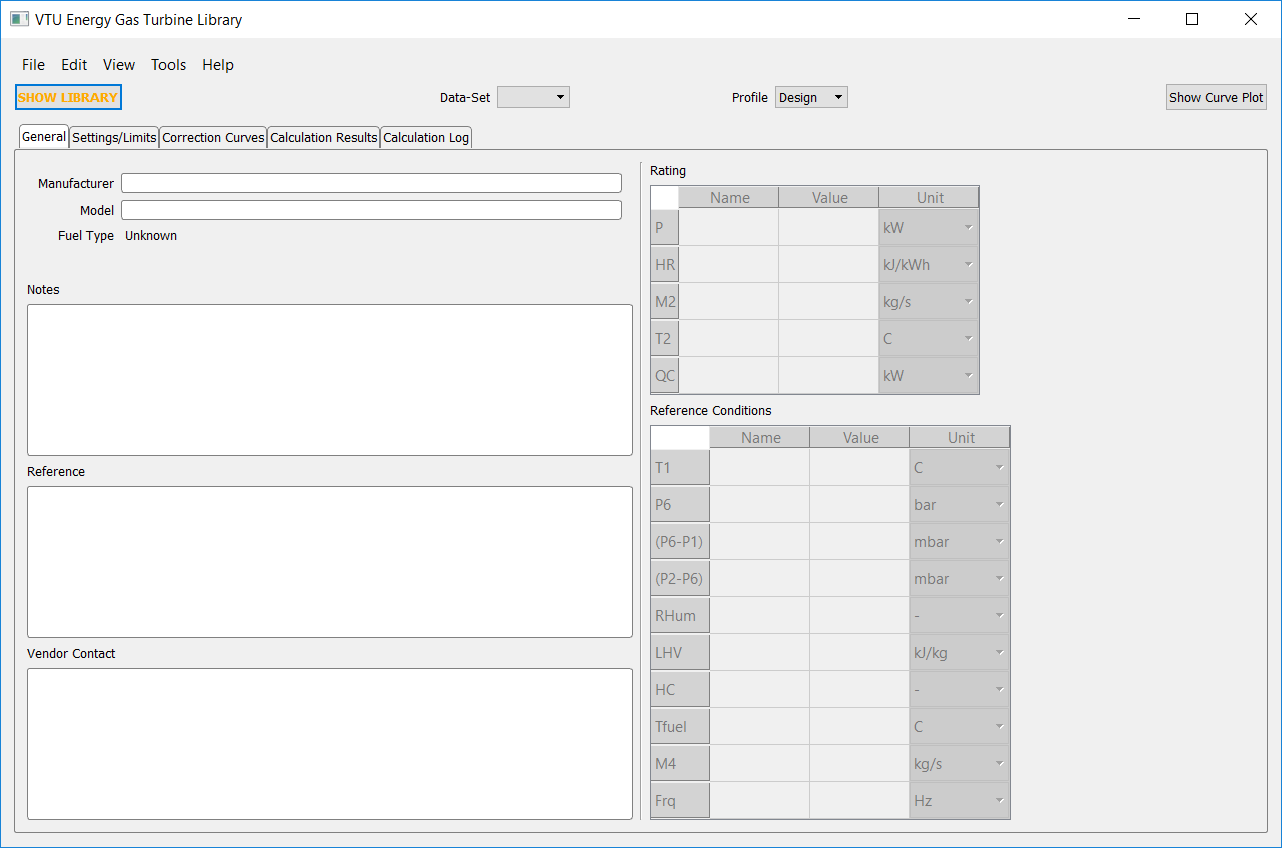
On the left-hand side of the menu bar the command ’SHOW LIBRARY’ will activate a window showing the content of the current library directory (default path 'C:\Program Files (x86)\ENEXSA Energy\Gas Turbine Library'). Pressing the key combination "Ctrl+Shift+O" opens the Select Library Directory window that allows for selecting an alternate path to a location of the correction curve data sets which are stored in a proprietary file format with the extension *.gtb. An unlimited number of other locations can be used to create back-up copies of the library, to collect project specific data, or to save new or modified data sets.
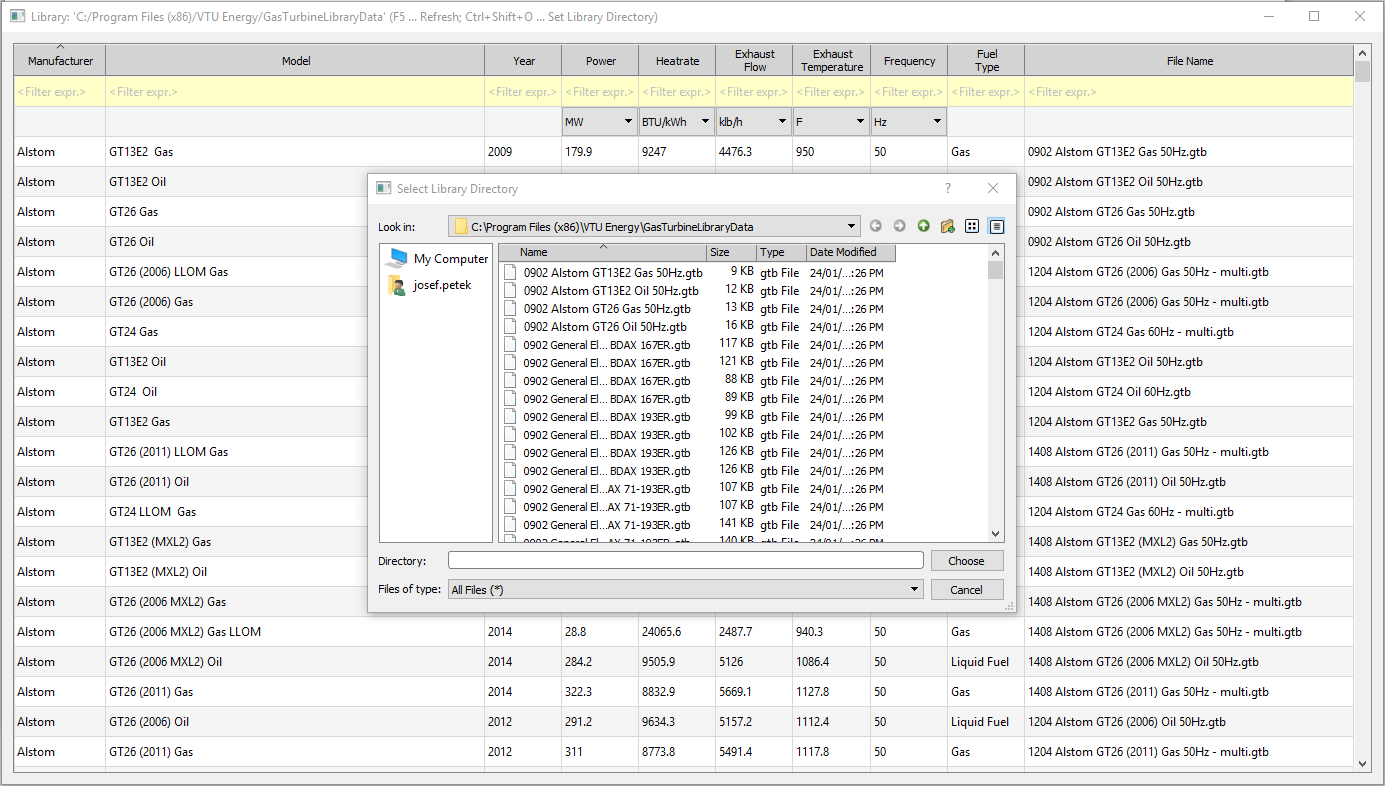
By double-clicking in any field of a row, the respective data set will be loaded, and the following dialog will be displayed:
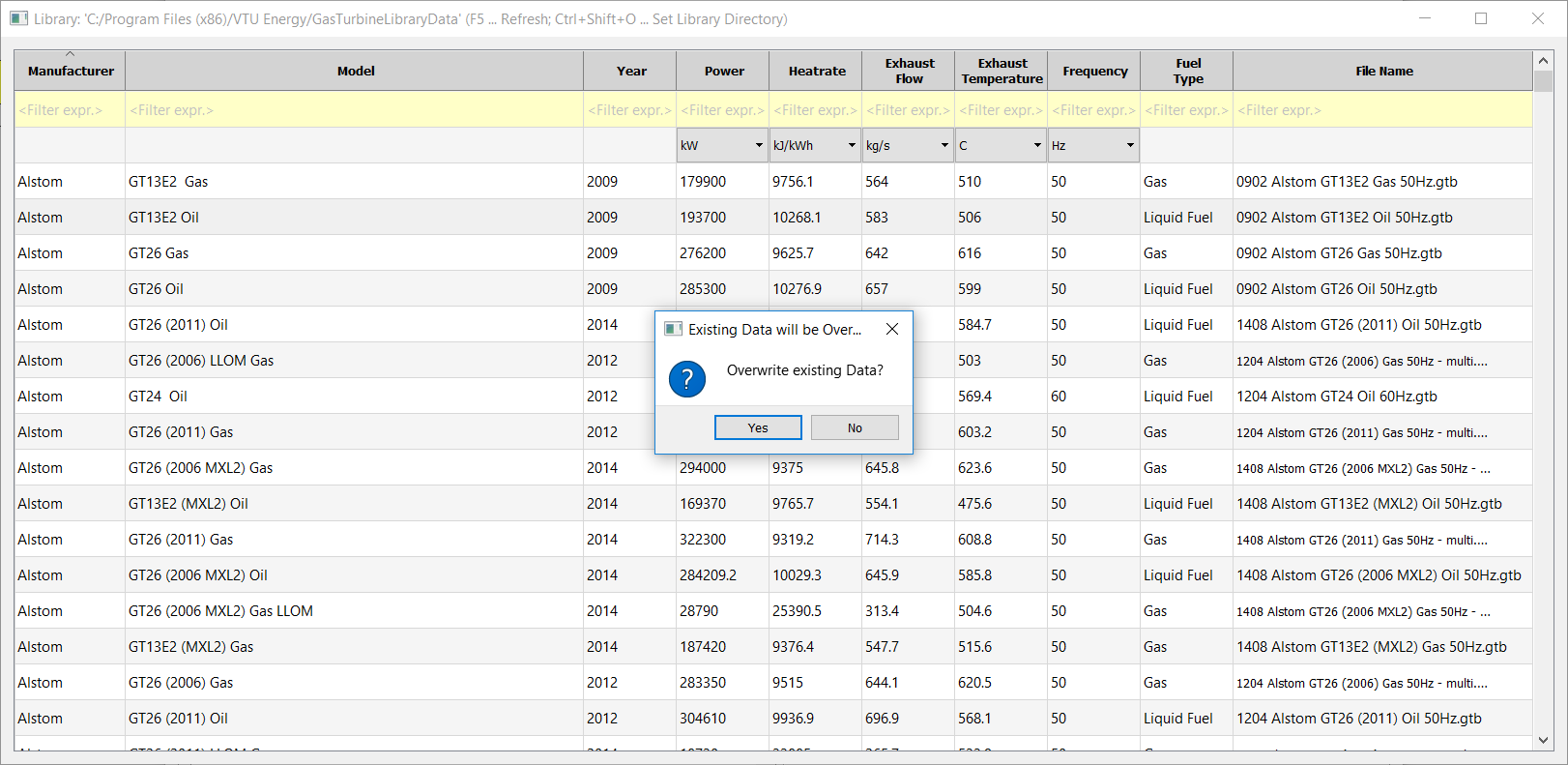
Select 'Insert Data Set from File', if you want to insert an additional data set before the current active data set. The new data set will be active.
Select 'Append Data Set from File', if you want to add the data set after the last set in the list of data sets already loaded into the component. The new data set will not be active and needs to be selected from the drop-down list of available curve sets in the menu bar.
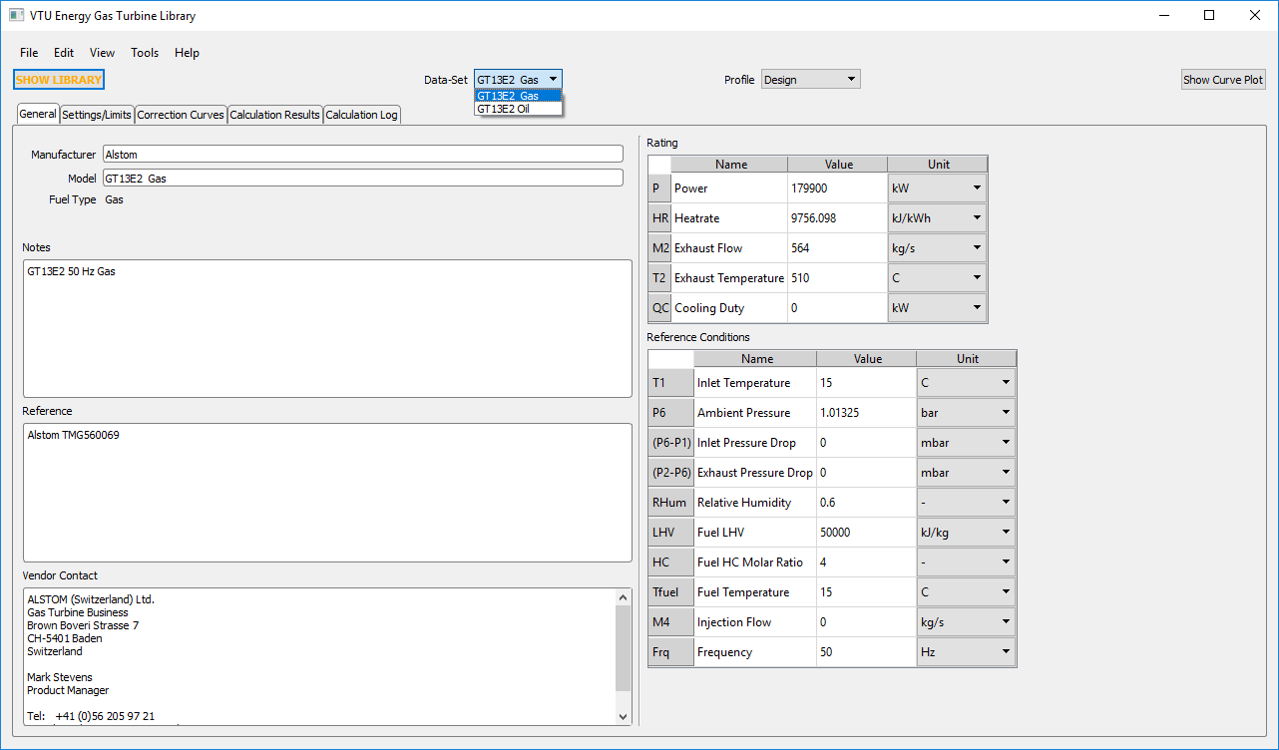
When a curve set is activated, all data and correction curves present in this data set will be displayed. All data of a data set can be edited by the user. In order to include the current data in the heat balance calculation of EBSILON you have to close the gas turbine library and select ’OK’ when closing the OEM GT component in EBSILON. By this command all data will be stored in the EBSILON model, but the original data set will not be changed. The model can now be executed, even if the original data set differs from the data currently saved to the model, or even if the original data file is not present any longer (e.g. if the model has been exchanged without including the library file).
In the gas turbine library one separate file with the file extension *gtb exists for every gas turbine data set. Via the menu item ’File' à 'Load/Replace from File’ a data set can be loaded separately, and by choosing the menu item ’File' à 'Save Current Data Set to File’ the current data set can be saved to a file which is useful when adapting original data. With the command 'Save Data Set Group to File' all data sets that are currently loaded in component 106 can be saved to a single file.
Each data set contains data for the gas turbine model, contact information of the vendor, the rating and the respective reference conditions, and up to 53 correction curves for the values of
as functions of the parameters
Since several of the above parameters are specified differently by the original equipment manufacturers, the following parameters are specified for each gas turbine curve set in the tab 'Settings/Limits' of the Library:
|
Definition |
Options |
|
Humidity Correction Type |
- Relative Humidity (% of saturation) - Specific Humidity (kg / kg wet) - Humidity Ratio |
|
Temperature Correction Type |
- Constant Relative Humidity - Constant Specific Humidity |
|
Injection Correction Type |
- Injection/Fuel Flow Ratio - Injection Flow (absolute) - Injection Flow Is Output (i.e. calculated from curve set, determines M4) |
|
Part-load Curve Type |
- Power (absolute) - Load Fraction (relative to base load under current conditions) - Reference Load Fraction (relative to rating output) |
|
Fuel Consumption Type |
- Heat Rate - Heat Consumption (absolute) |
|
Fuel Type |
- Unknown - Gas - Liquid Fuel |
| Frequency Class | |
| Maximum allowed H2 volume fraction in the fuel |
- Volume pecventage (Mole fraction) |
For existing data sets these settings must not be changed, except for the setting for Part-load Curve Type and Fuel Consumption Type. For these two settings, conversion procedures exist which transfer the data to the respective new format. If you create your own data set based on vendor data, you have to ensure that your input is in concurrence with the definition of all of the above settings with those of the respective vendor.
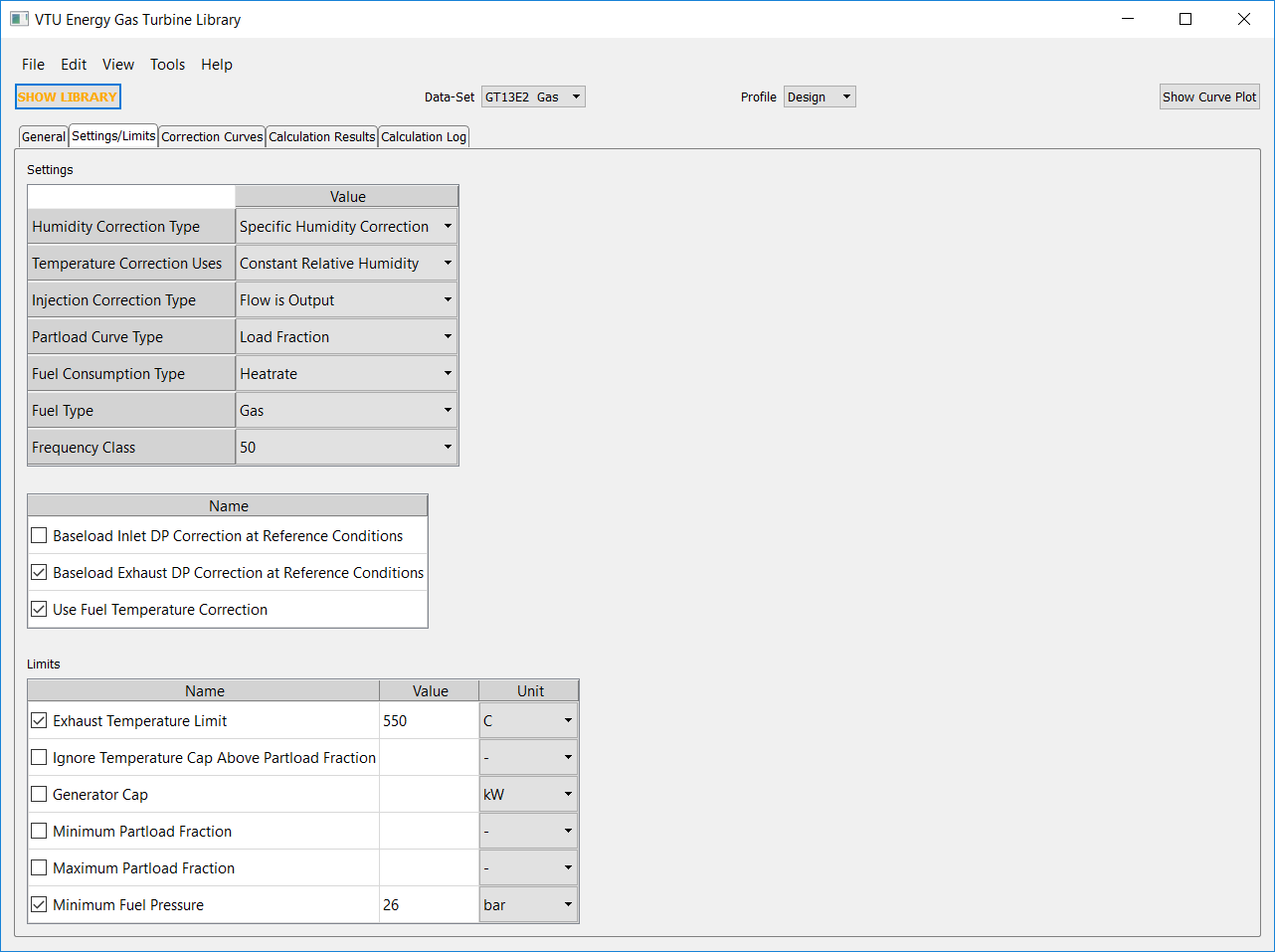
The procedure for correction due to pressure drop at part-load conditions in the above points 1 and 2 includes the following steps:
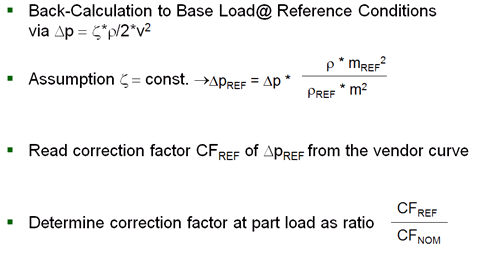
As can be seen from the picture below, the correction curves are first displayed in the tab ’Correction Curves’ in an overview matrix in which the availability of data is indicated by dark-green colouring of the respective field. Optionally, the user can set individual corrections to the status ’Disabled’ (colour code red) by unchecking the respective check box. If a data set does not contain a correction for a specific parameter, the respective field will be marked with the text ’No Data’. The current selected correction curve field is highlighted with orange colour, and if no data are present, the right-hand side Y-X-Z tables remain empty. The types of the parameters X,Y, and Z are displayed on the left-hand side below the matrix of correction curves.
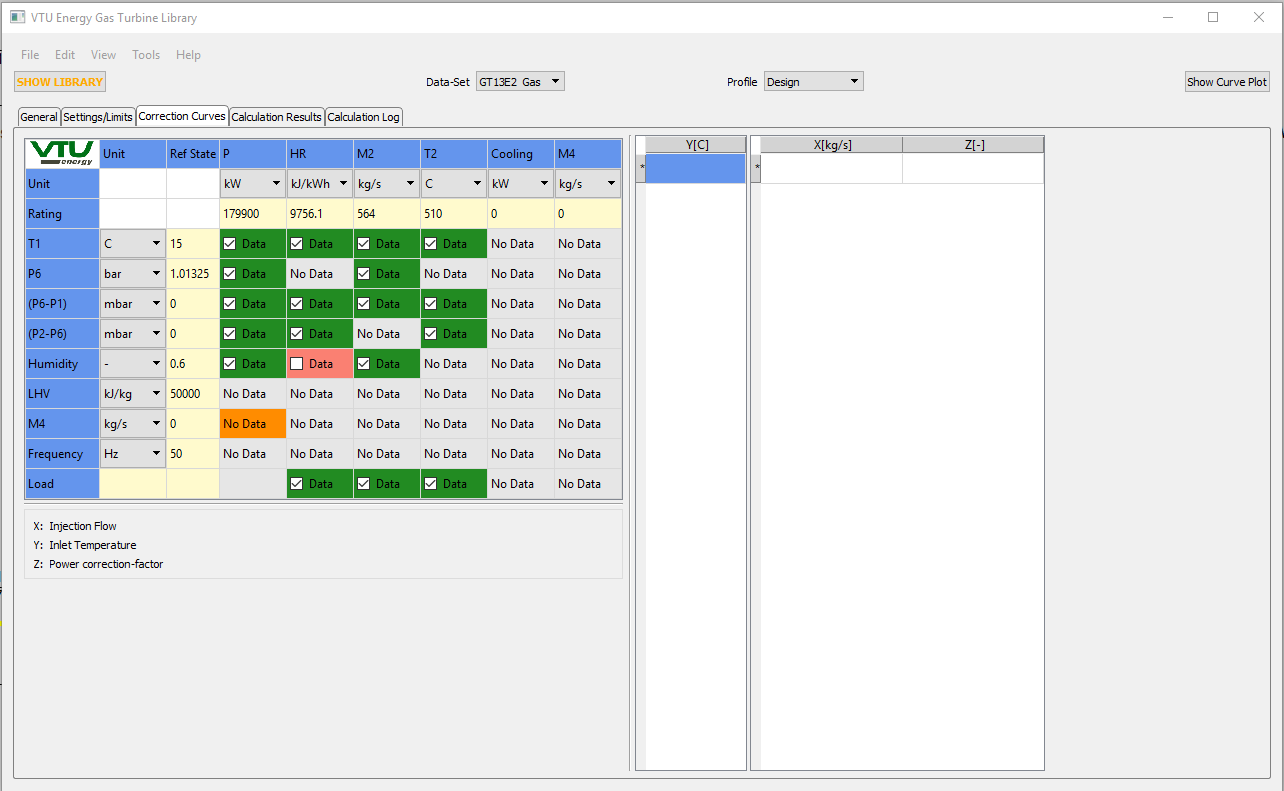
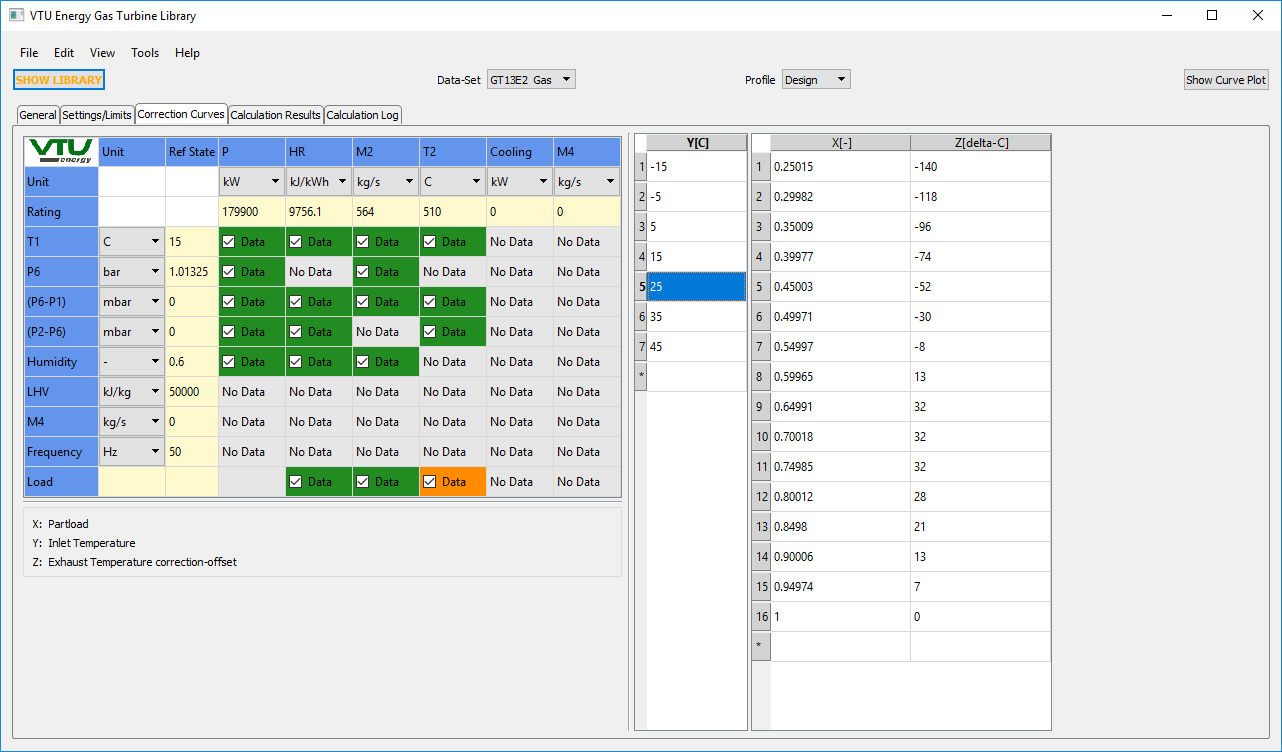
Pressing the button "Show Curve Plot" that is located on the upper right side of the window, a curve plot of the selected correction curve is generated in a separate window with the values of the parameter Y displayed in the legend.
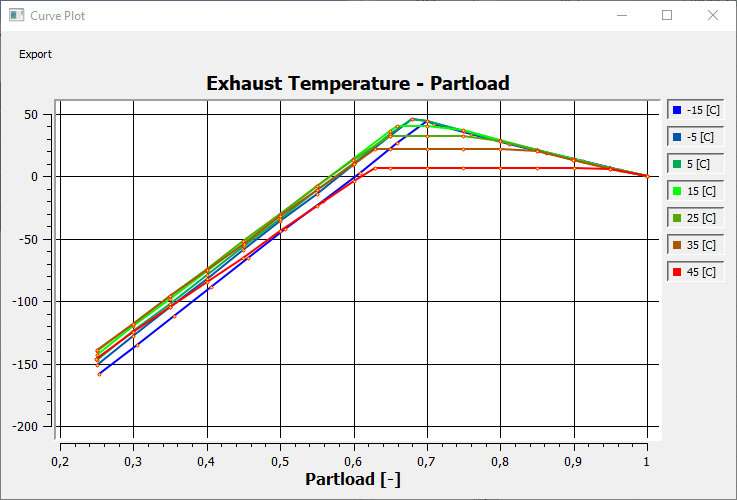
By clicking on the individual values of the legend, the respective X-Z curve can be hidden or re-activated in the plot, as for example the removal of all curves but the 25°C curve shown in the graph below.
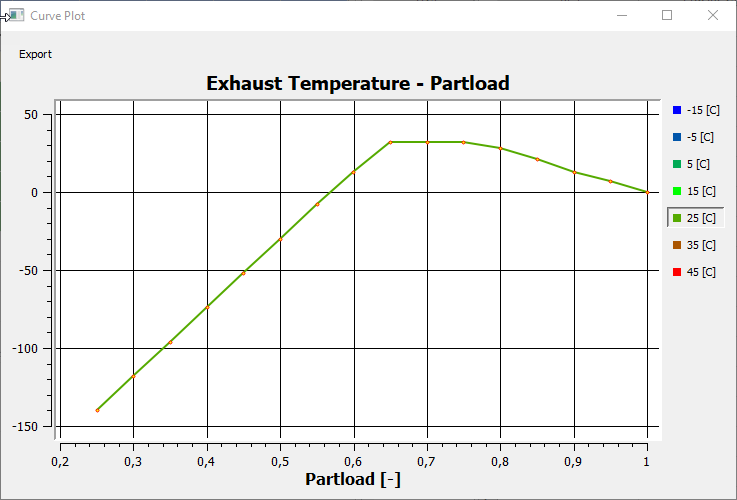
The plots remain linked to the data in the model and will update immediately, if data are changed in the underlying tables. Also, several plots can be opened at the same time, so that differences in e.g. the part load characteristics between different GT types can be analyzed graphically.
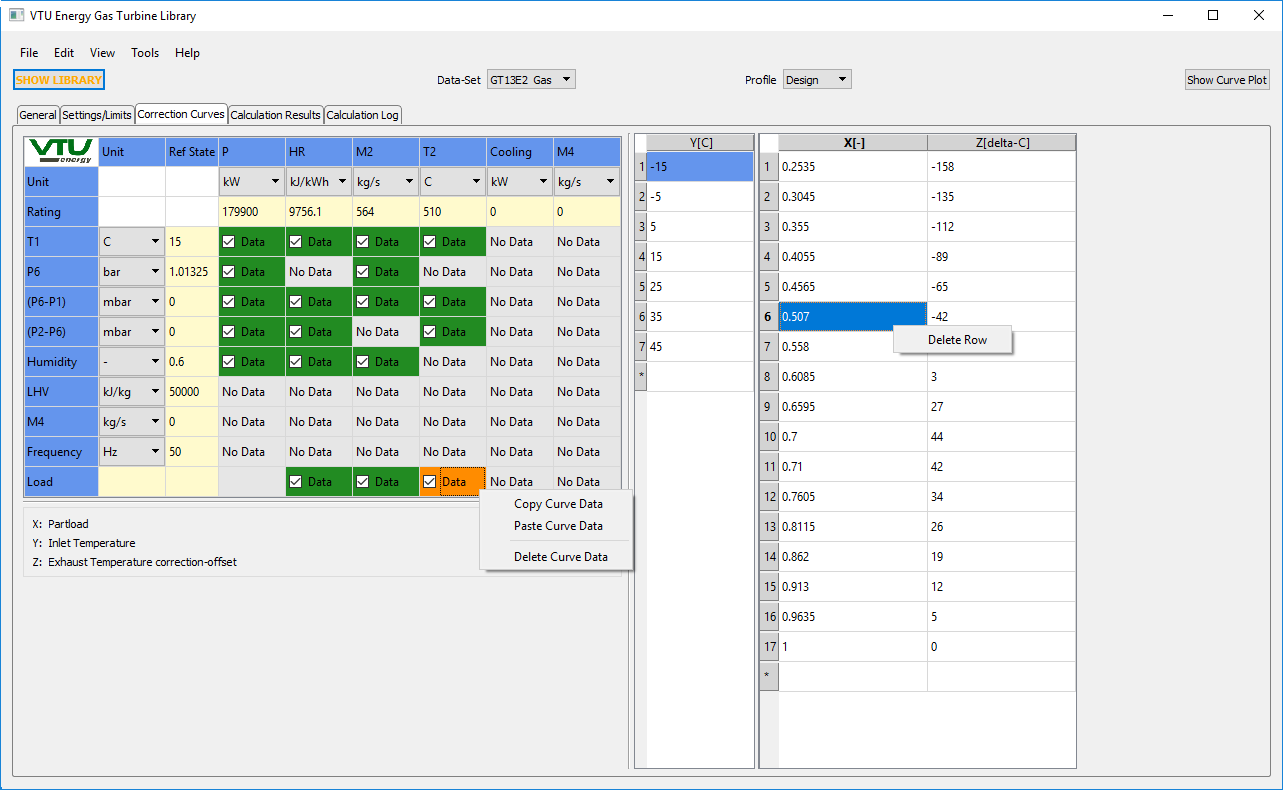
|
Modes including Corrections (FLOAD = 0,1,2) |
||
|
Internal Calculations: |
||
|
|
Power Q = QN * Π CFQi Heat Rate HR = HRN * Π CFHRi Exhaust Flow M2 = M2N * Π CFM2i Exhaust temperature T2 = T2N + Σ COT2i QIN = Q1 + Q3 + Q4 QOUT = (Q + QLOSSAU)/ETAG + Q2 + Q8 EBD = (QIN - QOUT)/QIN
|
|
|
Equations: |
||
|
|
M2 = M2 |
|
|
|
M3 = Q/(3600/HR*NCV3) |
|
|
|
M4 = M4N * Π CFM4i |
|
|
|
M1 = M2 - M3 - M4 |
|
|
|
M5 = 1 ; //so that H5 = Q |
|
|
|
M8 = 1 ; //so that H8 = QCOOL |
|
|
|
H2 = f(T2,P2) |
|
|
|
H5 = Q |
|
|
|
H8 = QCOOL |
|
Besides the results relevant for the heat balance calculation which are displayed in the tab 'Results' of Component 106, the Gas Turbine Library also provides the results for each correction in a results table.
The overall correction is composed of the base load corrections and two further correction steps, viz. the part-load correction and the additional 'Manual Correction' defined by the user via the inputs for various correction factors in the specification values of Component 106. Finally, the correction for the difference in fuel temperature between the calculation case and the reference conditions of the data set is applied on the heat rate.
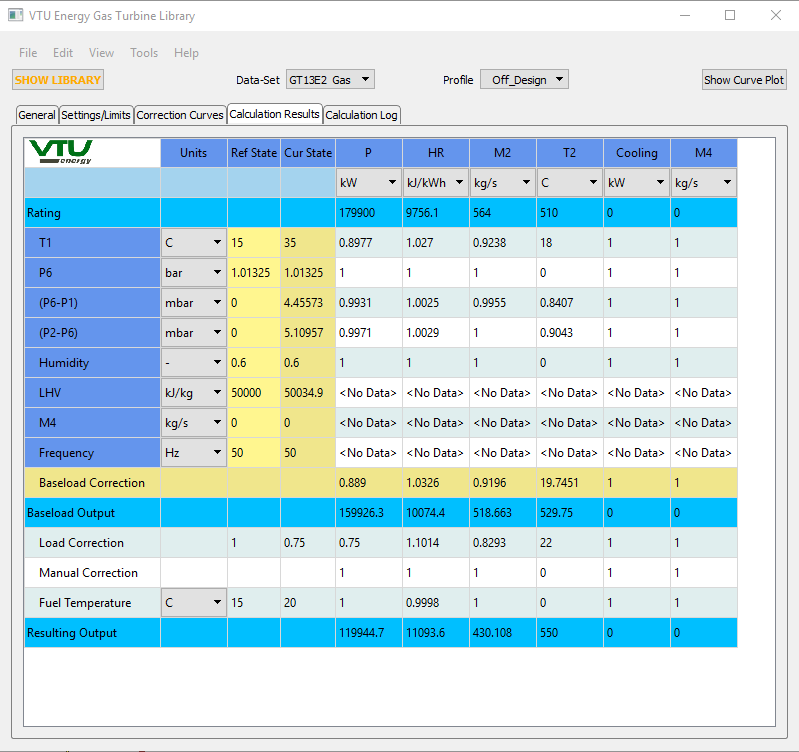
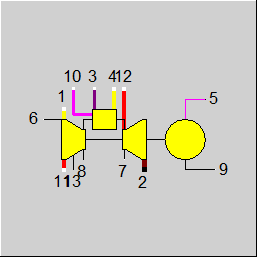 |
Display Option 1 |
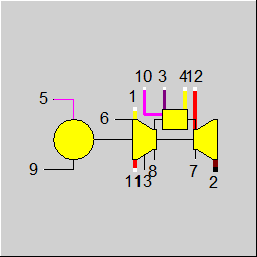 |
Display Option 2 |
Click here >> Component 106 Demo << to load an example.