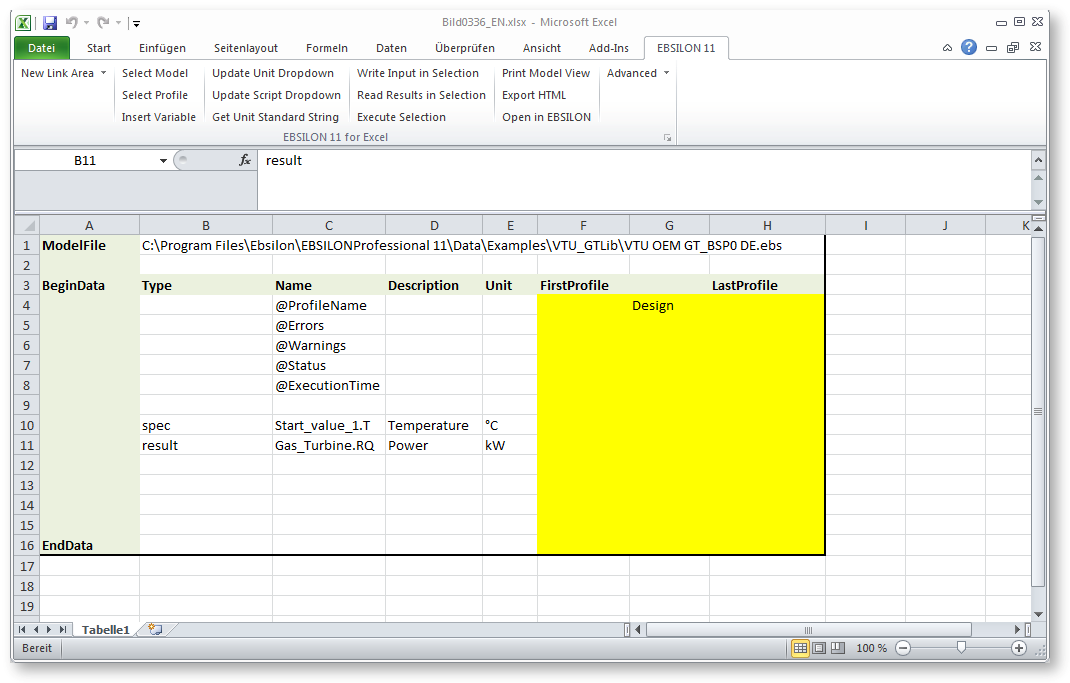A Variable is defined by the fields Type, Name and Unit. Description is optional.
You can define a variable manually or copy the definition from EBSILON.
In the column “Name“ the name of a specification or result value (variable) can be entered.
The Parameter "Type" determines, if the variable is read from or written to EBSILON.
If you want to write the data to EBSILON, you have to set "Type" to "spec" or "vorgabewert".
If you want to read data from EBSILON (output a result value) you have to set Type to "result".
NOTE: If "Type" is omitted, the variable will be ignored, i.e. its value will not be transferred from or to EBSILON. By deleting the Type you can quickly switch off data transfer to/from EBSILON for this variable. You can also use this row or column resp. for auxiliary calculations.
In order to output an expression, “Expr” has to be entered in the column “Type“. In the column “Name“, an expression in EbsScript syntax has to be specified, which is then evaluated by Ebsilon, and the result is displayed in Excel. The expression is always evaluated in the global context. "Arrays" can be returned as well; these, however, are then written into one Excel cell.
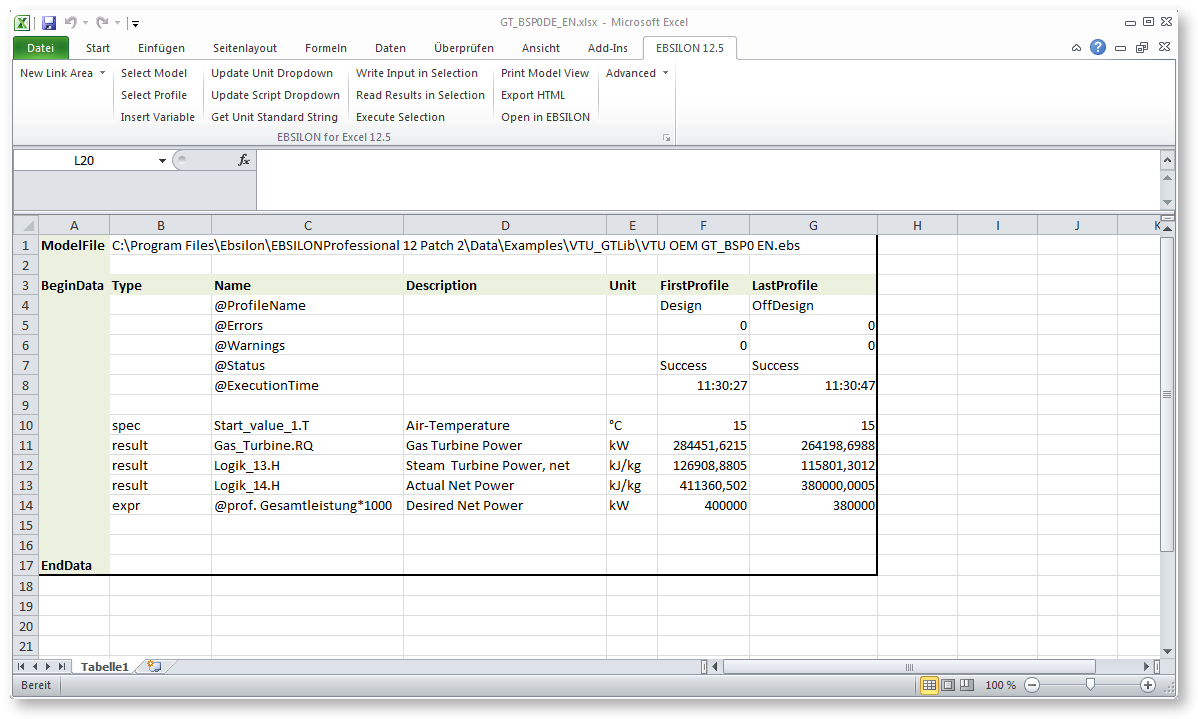
NOTE: Model and profile variables have to be defined manually.
The structure of a variable name is identical to the structure used in EbsScript, i.e. it is ComponentName.VariableName.
Model and profile variables have the component name @model or @prof respectively, i.e. @model.VarName or @prof.VarName.
NOTE: In Excel, the symbol @ must be preceded by an apostrophe sign , i.e. @ or format the cell as a text cell, so that the entry is not interpreted by Excel as an internal command.
Unit describes the unit of measurement with which values are displayed in Excel. The selected unit needs to be compatible with EBSILON, i.e. only such units of measurement are possible which can also be selected in EBSILON.
As correct spelling is necessary, the use function Update Unit Dropdown is recommended. This function creates a dropdown-list of all possible units for each variable in the active Link Area.
For copying the variable definition from EBSILON, you have to start EBSILON Professional, and to open the model and the property dialog of the respective component. If you move the mouse over the description of the variable and press the right mouse button for opening the context menu, you can select Copy variable definition.
NOTE: The format of the variable definition can be configured by the user. For being able to copy the variable definition to Excel correctly, it is necessary to reset the definition to its default by choosing Reset in the context menu function Edit Variable Definition Format.
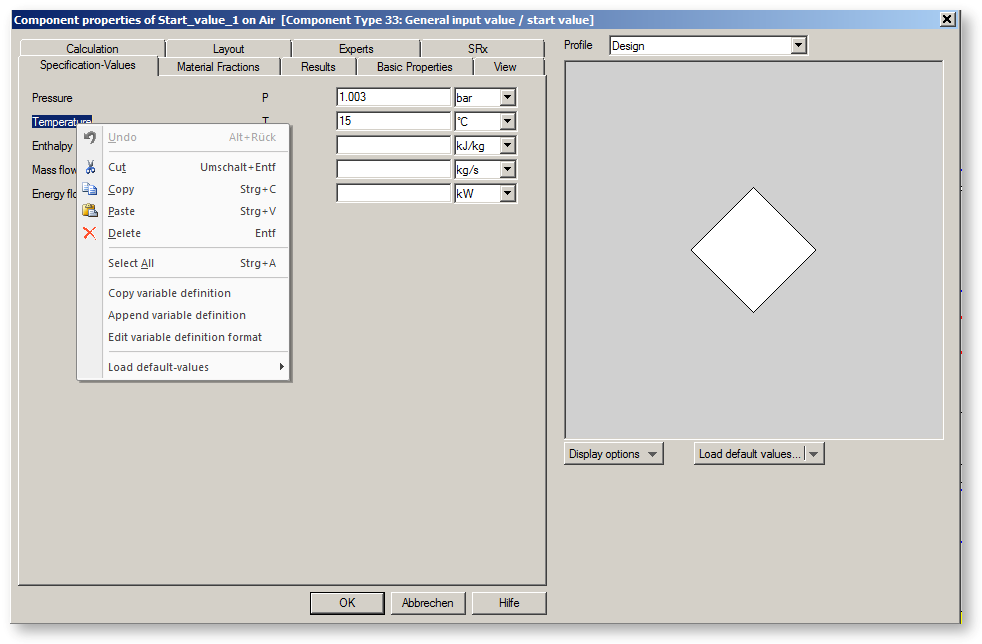
Note: As of Release 14.01, the copy variable definition also works from the property bar (Properties-bar) using the context menu.
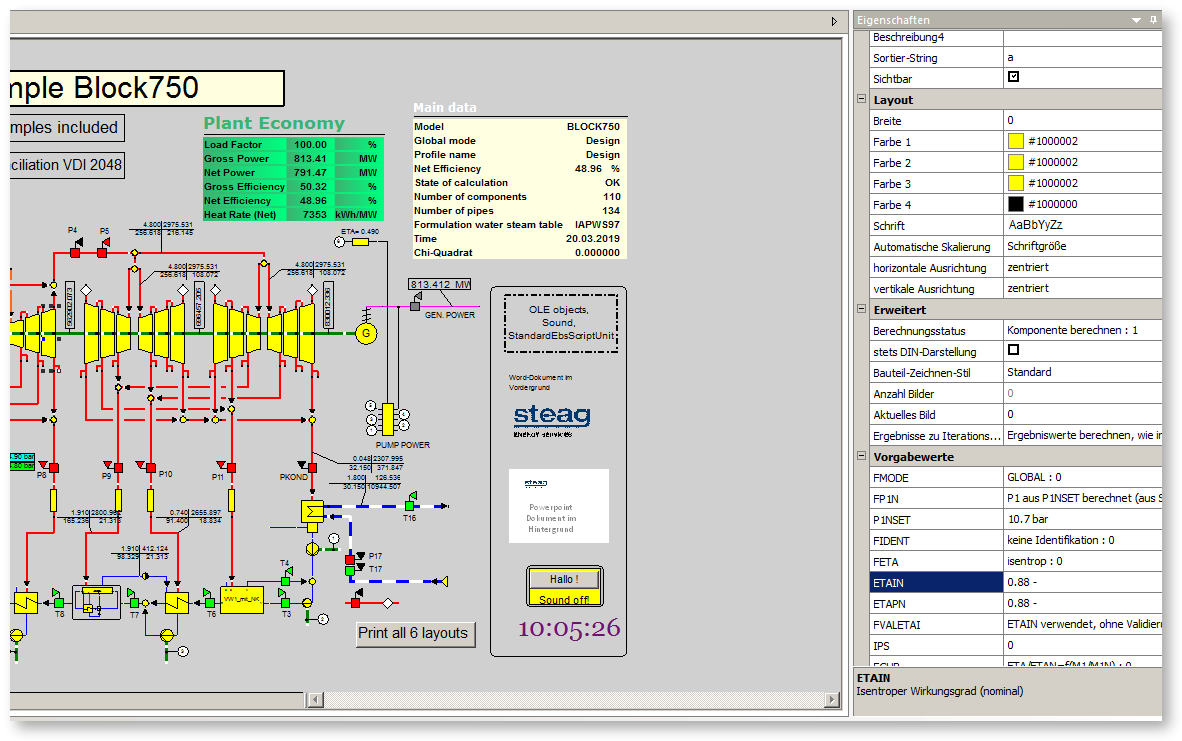
Now we have to select the row in the Excel Link Area, where we want to insert the variable definition by setting the active cell in this row.
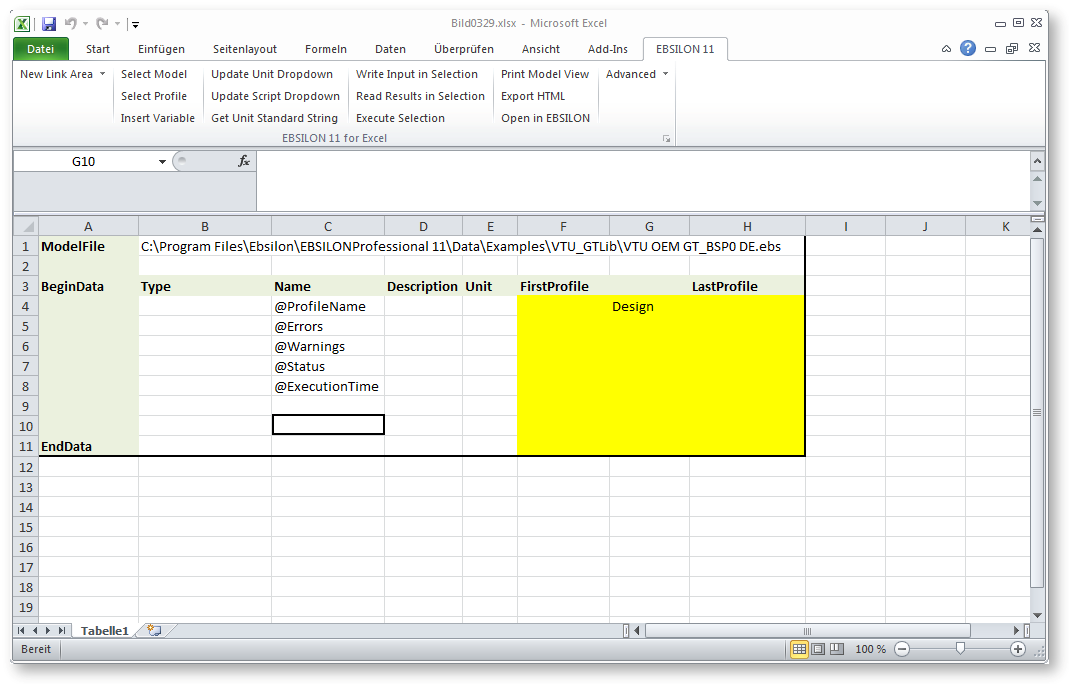
Now we choose the function Insert Variable. This inserts a new row and places the variable definition strings correctly in the Link Area.
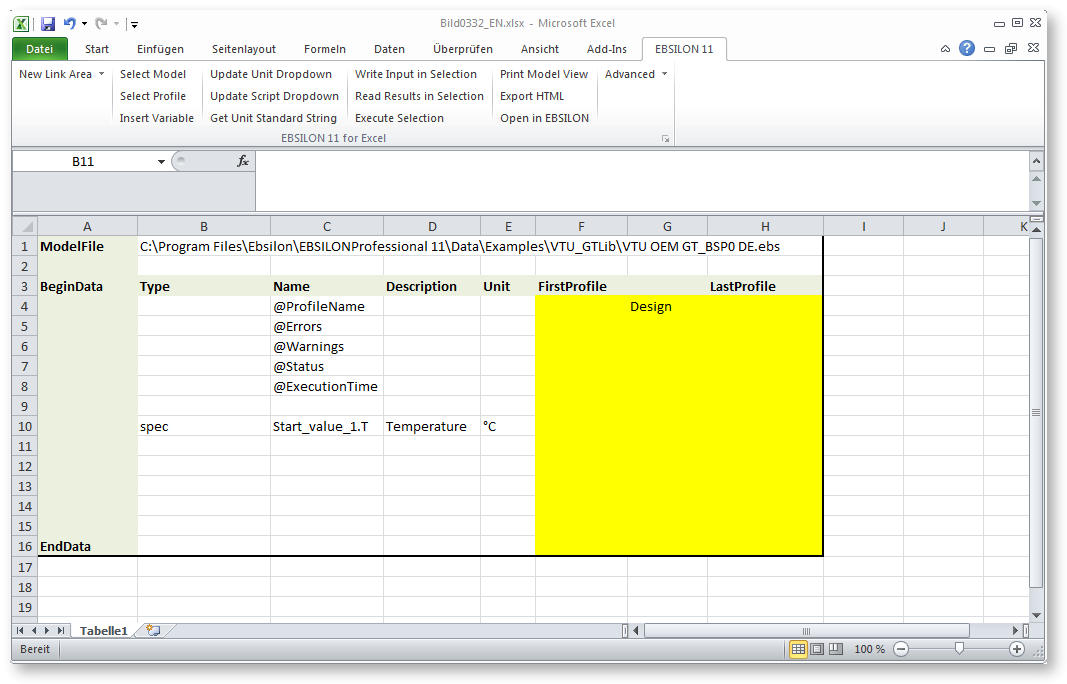
We add a second variable to demonstrate the use of an input and an output variable.
Copy variable definition …
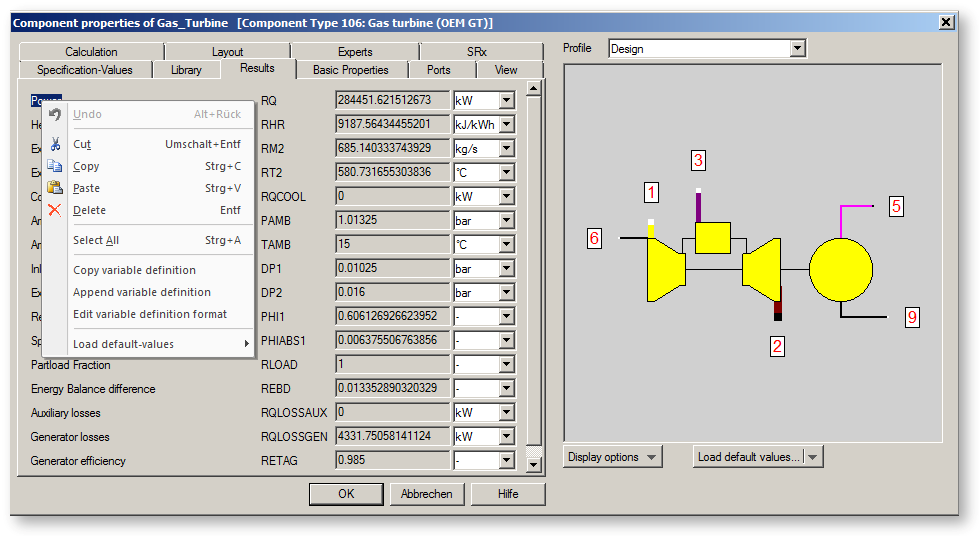
Select target row …
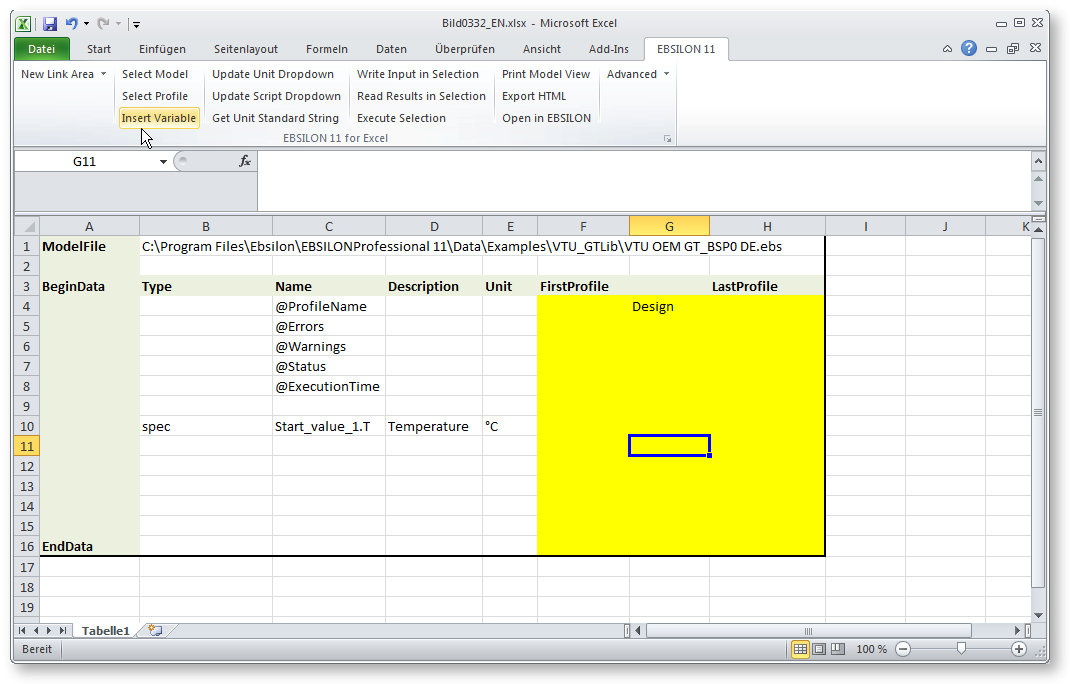
Insert Variable...