

A macro can be thought of as a subset of some objects of a document or cycle respectively.
Some predefined macros are shipped with EBSILON®Professional.
Macros are no longer stored in an Access database, but into xml-files.
(see EBSILON®Professional under ExtrasàGeneral OptionsàPaths)
You can select a macro from this databases and insert it into your document.
You can group objects of your document and insert these as a macro in the usermacros.xml.
The objects saved within a macro are stored together with all their properties (specification values, char lines, and so on). This data is copied together with the objects each time a macro is inserted into a document. No standard values are assigned to objects inserted via macro insertion.
This is true for the object’s profile data too. Profile data is stored together with all objects of a macro. If you insert a macro into your document EBSILON®Professional, tries to insert all object properties data assigned to different profiles too. EBSILON®Professional compares the profile structure of the macro with the document’s profile structure. Profile names are not considered. Profile data of an object is not copied, if no document profile is found, which matches with this profile from a macro’s profile structure.
There are several ways to insert a macro into a document:
See how to get a macro from the database.
First select all the objects you want to be saved as a macro.
Thereafter, select the command “InsertàMacro (part-model)àSave” from the menu bar.
The "Save Macro" window is now displayed.
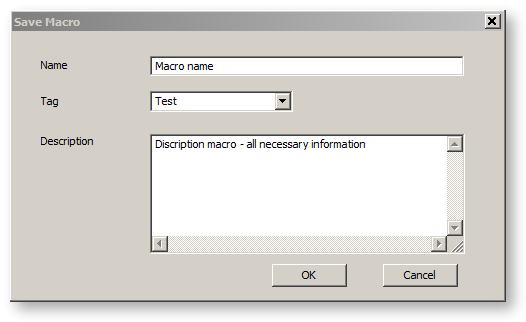
Enter the desired name for the macro and a description. Keep in mind, that this name and description will be the only information you or another person will be shown, when you retrieve a macro from the database.
If the macro name you entered already exists, you will get a warning message.
The macro will be inserted in the usermacros.xml-file, when you click the OK button.
You can not only read macros from the stdmacros.xml (default database), but can also build up macro libraries (usermacros.xml-files). These libraries can include components, modules or assemblies, which may be used several times by different users of EBSILON®Professional.
Choose the command "ExtrasàGeneral Options" from the menu bar, then select the “Paths” (tree structure). Here you can edit the names of the database files to be taken into account.
The path of the database file displayed in the “Macro-Database (read/write)” determines the user database. It normally points to the file “usermacros.xml” located in the user.specific installation root directory selected during the installation.
You can add additional databases by editing the field“Additional Macro-Databases (read only)”. Here, you can edit a list of macro databases. All macros included in these entries are displayed in the “Macro-Name” drop-down list and in the “Insert Macro” window. The names of the macros, which are accessible from this list, will be preceded with a number referring to this list. Number “1” means the first entry of this list, number “2” the second entry and so on.
When you save a macro, it is stored in the database currently defined as the usermacros.xml database.