

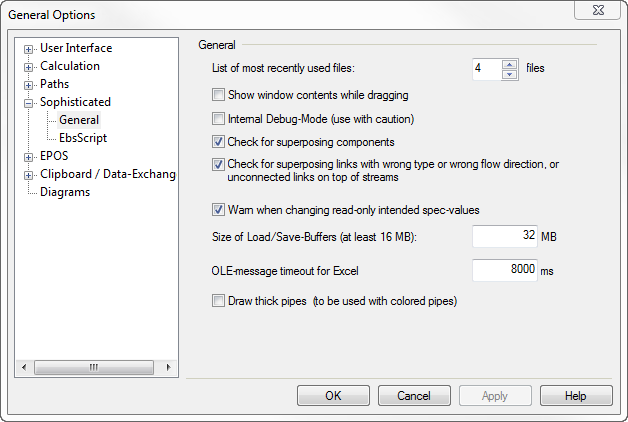
The data for the general settings are stored under HKEY_CURRENT_USER by default.
The option ”List of last used files” defines, how many entries will be saved in the Registry-Database as "last used files". These files can simply be selected by choosing the ”File” menu and clicking on the file name.
The option ”Show contents of toolbars while resizing” determines whether the content of a toolbar (e.g. that of the Property Bar) should permanently be displayed while the toolbar is moved or resized.
If a slow computer has problems with displaying, deactivate this flag.
The ”r;Internal Debug-Mode” activates certain printouts for debugging purposes. This feature is mainly used by Iqony Solutions for testing and error searching. These printouts may be changed from version to version.
If the check box ”Check for superposing components” is activated, you will get a warning message if two components are placed at the same position in the cycle.
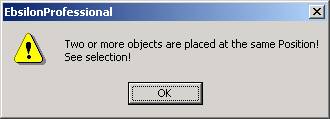
This can happen by chance, for instance if you press the Ctrl-key while you click on a component (because "Ctrl + mouse movement" is used to copy an object). In the drawing you do not see that there are two components, but the calculation core will notice the second one. Generally, this will lead to errors like "missing mass flow" etc. because the second component is not connected. It would be worse if you put an input value twice on a line and change values just in one of them. According to Murphy’s law, the wrong one will be used for the calculation.
Therefore, it is recommended that you activate this check.
If you get this error message, select the object that is causing the trouble. You can use the magnifying glass to figure out this object. When you click on "OK", you will get this message again and again each time you click with the left mouse button anywhere in the drawing. There are two ways to break this cycle:
See also the model options View and Print Options .
If the check box ”Check for superposing links with wrong type or wrong flow direction” is checked, you will get a warning message if an ending of a pipe happens to be at the same position as a connection point, but it cannot be connected because
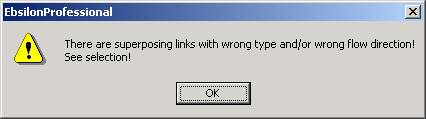
If a connection cannot be made because the connection point is already connected to another line, the warning message is not issued.
If you deactivate this message, it may happen that in the drawing a component may appear as connected, but actually there is no connection. If the connection is essential, the calculation core will issue messages like "missing mass flow" etc., but, on the other hand, it may even lead to wrong results.
Therefore, it is recommended that you activate this check.
How to get rid of such a message box, is explained above.
See also the model options View and Print Options .
A buffer size for loading and saving can be specified. Usually it is not necessary to change this setting.
If, however, a non-linear runtime behaviour is observed (e.g. when copying twice the number of objects takes significantly longer than twice the time), enlarging this buffer may help.
"Timeout for OLE-Messages" determines for how long EBSILON®Professional will be waiting for a response from the Server-Application.
Note: