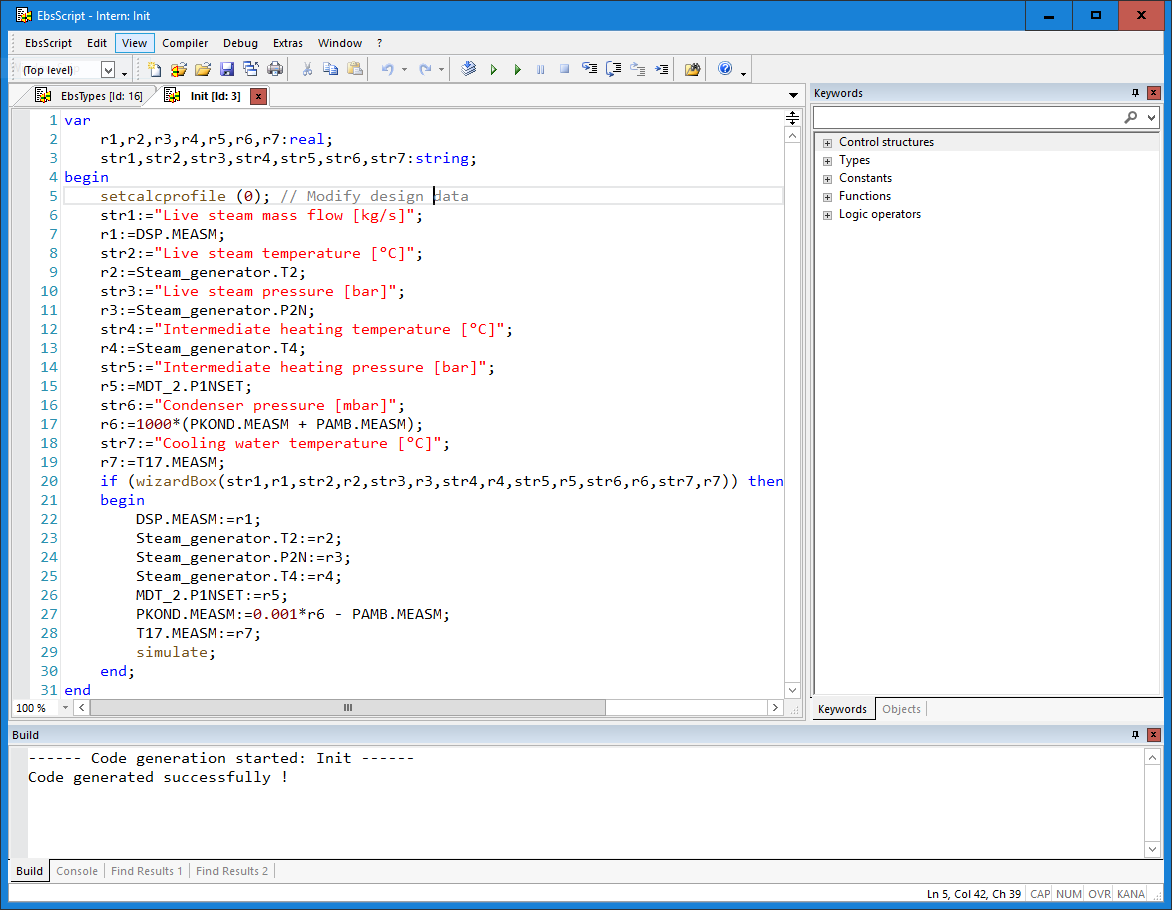In This Topic
General Remarks for the EbsScript Editor
The EbsScript Editor is used to create EbsScripts.
To open the EbsScript Editor, select the CalculationàEbsScript Editor... item from the EBSILON®Professional main menu bar, or on the EbsScript Editor icon.

Or press the F8 button.
The EbsScript Editor window is displayed :
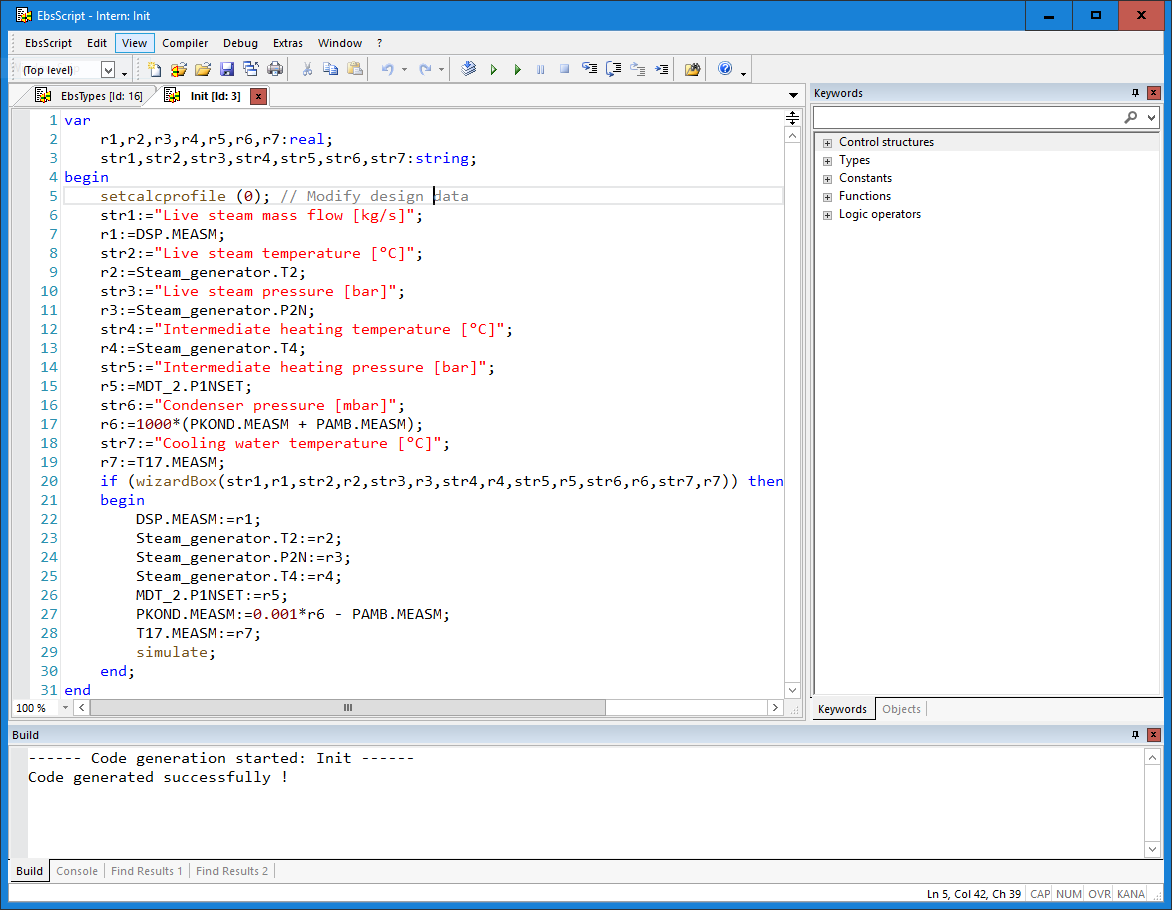
This window consists of the following regions:
- the title bar, indicating the current model and the EbsScript (name and ID) you are currently editing
- the Menu bar (command bar), here in the upper row
- the standard bar with the icons for the most important commands, here below the menu bar
- the EbsScript context bar, which specifies the context (name space), in which one is present (here next to the standard bar)
- the Edit field on the left side of the window
- the Element bar with pages for the Keyword tree and the Object tree on the right side
- the output window in the lower region, comprising of the pages "Create" for error messages of the compiler and "Console" for messages during run-time
- the status line at the lowermost margin showing
- Information about the current status (Ready, Program running) and error messages
- the current position (row and column) of the cursor in the edit field
- the current keyboard status (CAPS LOCK on, etc.)
The bars can be arranged differently and can be shown or hidden. The bars are shown through the menu command "View".
To create an EbsScript, the program code must be entered in the Edit field. You can use the Object tree and the Keyword tree to generate names and structures, which you want to use in your code.
Click on the button "Run" to execute your script.
The Menu bar offers additional features and settings.
The Close button is used to leave the EbsScript Editor. When you leave, you are automatically asked whether you want to save any changes that have not been saved yet.