

EBSILON®Professionaloffers various ways of displaying the results.
The simplest way is just to leave the mouse pointer on a component or pipeline. For a few seconds, the major thermodynamic quantities associated with this component/pipeline are displayed in the tool tip window.
A double-click on a pipeline or a component opens the property sheet.
Alternatively, you may select the entry "Edit→Properties..." from the menu bar or "Properties..." from the context menu that appears after a right-click on the component/pipeline.
Here, there is a sheet "Results" that displays the result values for the corresponding line or the component.
To display result values permanently, you can use the value cross. Click on the value cross symbol in the component bar (the second last entry). Now move the mouse pointer to the desired line or the component. Press the left mouse button and keep it pressed while moving the mouse to adjust the size of the value cross.
If the size is right, release the mouse button, click the right mouse button (unless you do not want to insert another cross) and click again with the left mouse button to select the cross. You can now move it by clicking within the cross or can change the size by clicking on the handles.
A double-click on the cross opens the property sheet.
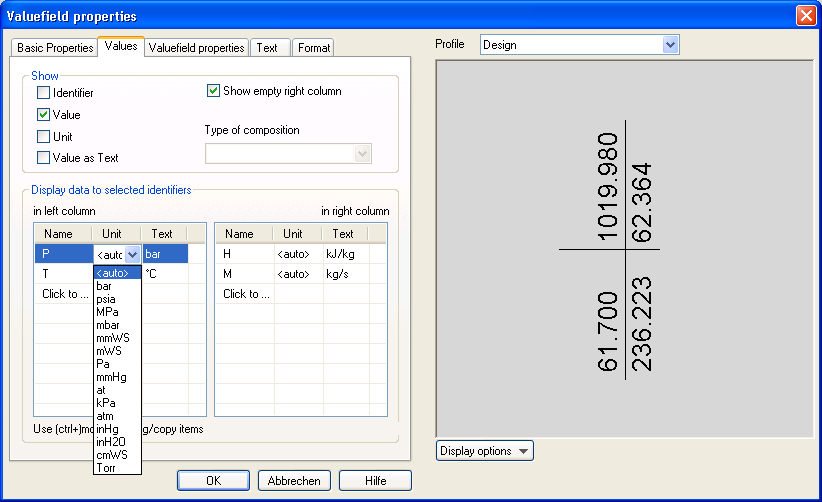
You can configure here the quantities, which shall appear in the value field. The bottom list shows all quantities that are available for the selected line or the component.
With the up/down arrow keys you can insert the quantities in the left or the right columns of the value field or can delete them from these columns. With the spin buttons on the extreme left and extreme right you can arrange the order, and the "<" and ">" buttons let you move entries between left and right column.
In the "Show" field you can define, whether the description and/or the unit is to be displayed or not. You can rotate the field. If the second column is empty, you can decide whether the empty column is to be displayed or not.
The tab"Value field properties"of the property sheet lets you improve the visual appearance of your work by colouring and modifying line styles, text fonts and the line to the underlying object.
If you want to place several value fields with the same size and settings in your drawing , you can copy them with Ctrl+C, Ctrl+V, and move the connection point to the desired line or the component.