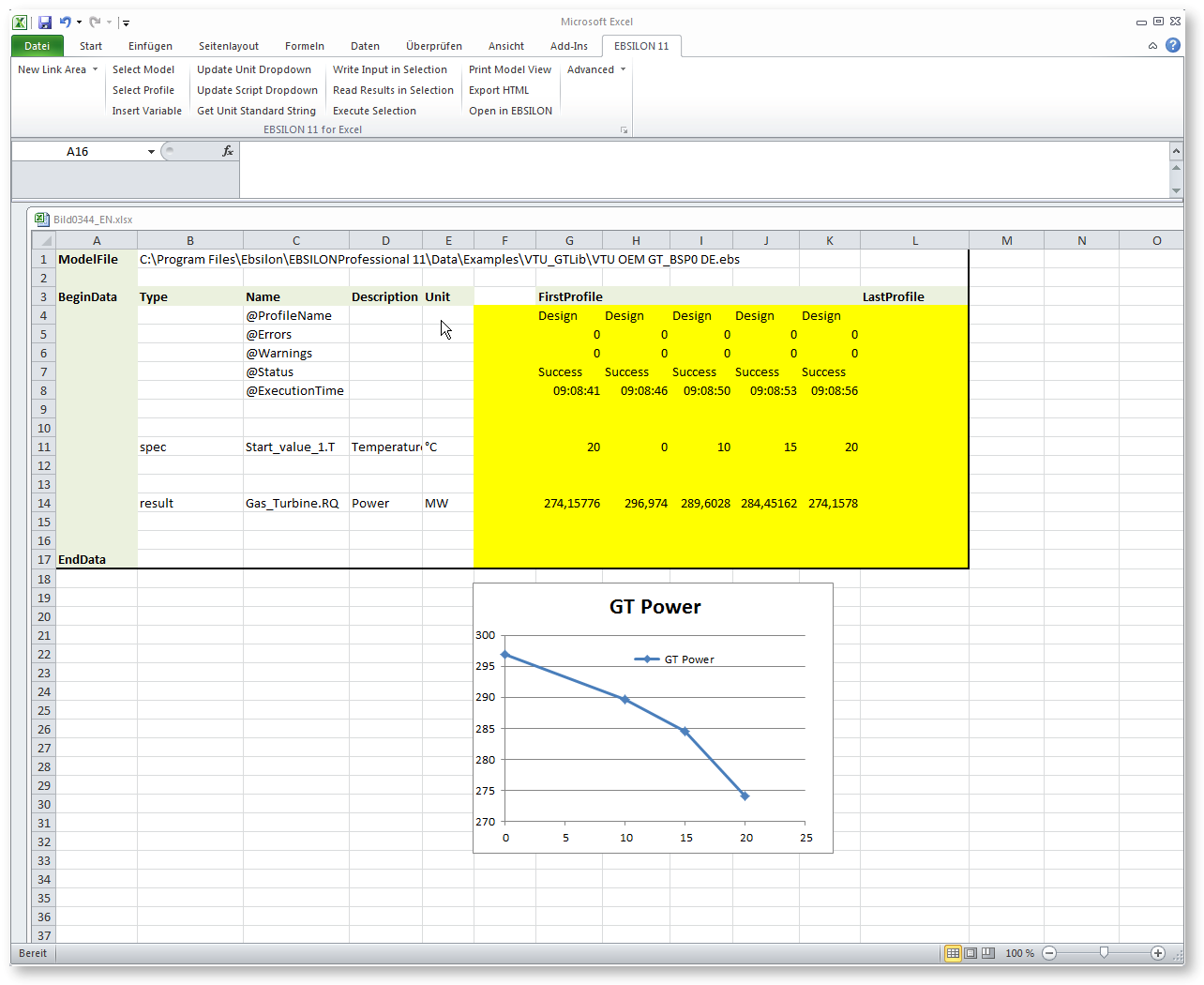Before starting the calculations we have to enter the values for the input variables. Then select Execute Selection.
In principle EVERY function is using the saved model. If you also want to see the results of the calculation triggered from Excel in the model file, the option flag Save model after run has to be active (default).
NOTE: The menu commands Write Input in selection, Reset Nominal Values in Selection and Reset All Nominal Values in Selection are also saving the changes to the model.
The internal steps in Execute Selection are the following:
If options for multiple execution of the calculation are active, then step 2 will be repeated according to the respective global (Settings) or local (value for @MultipleExecutionLimit) settings. This allows iterative calculations in Excel.
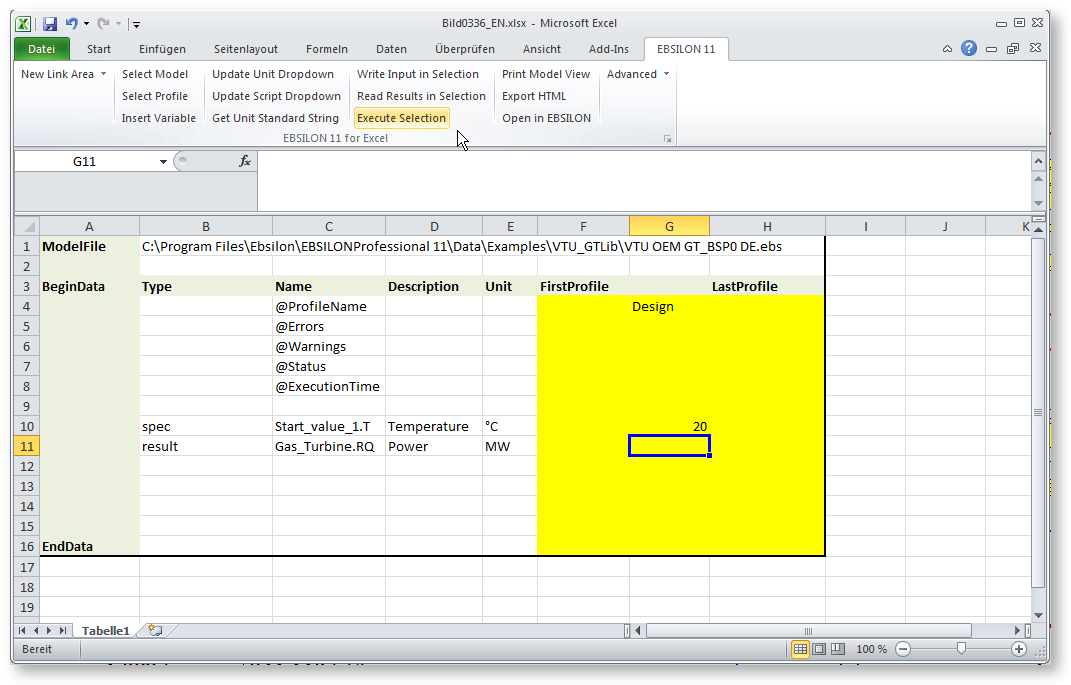
After the calculations the fields @Errors, @Warnings, @Status, @ExecutionTime give detailed information concerning the status of the run.
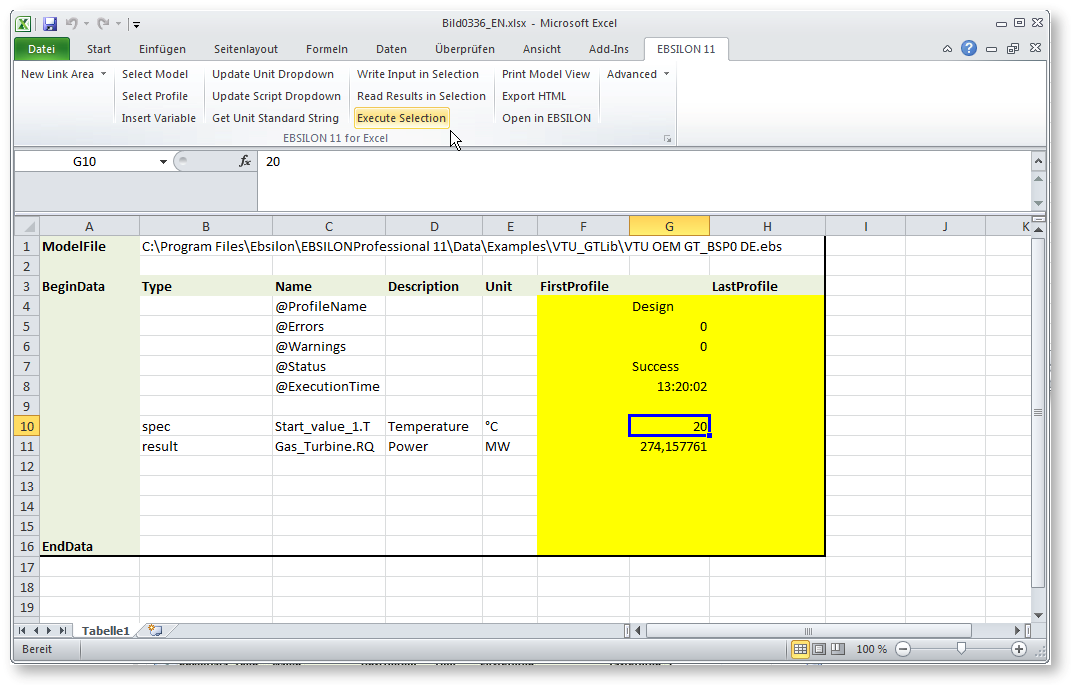
It is also possible to calculate multiple profiles at once. For this purpose we add additional columns in the range of FirstProfile and LastProfile. In our example we execute the model at different ambient temperatures and read back the gas turbine power output. The calculations shall be done in the profile OffDesign.
After entering all input data and setting the profile for each column we need to select the range to be calculated and select Execute Selection.
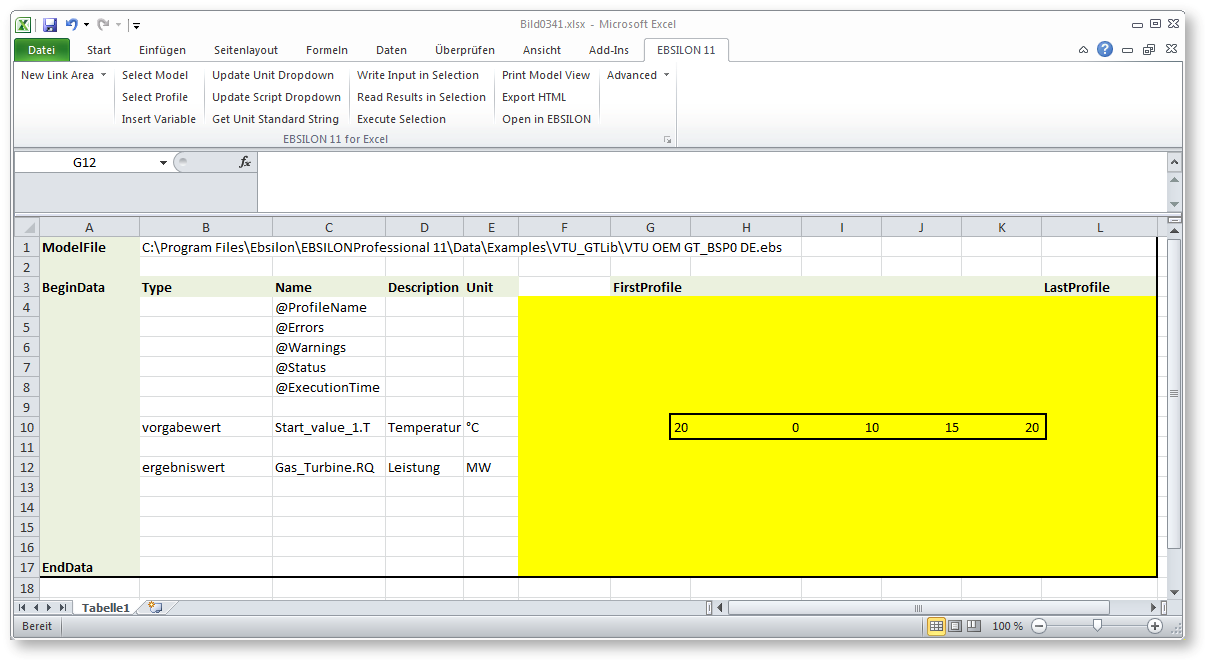
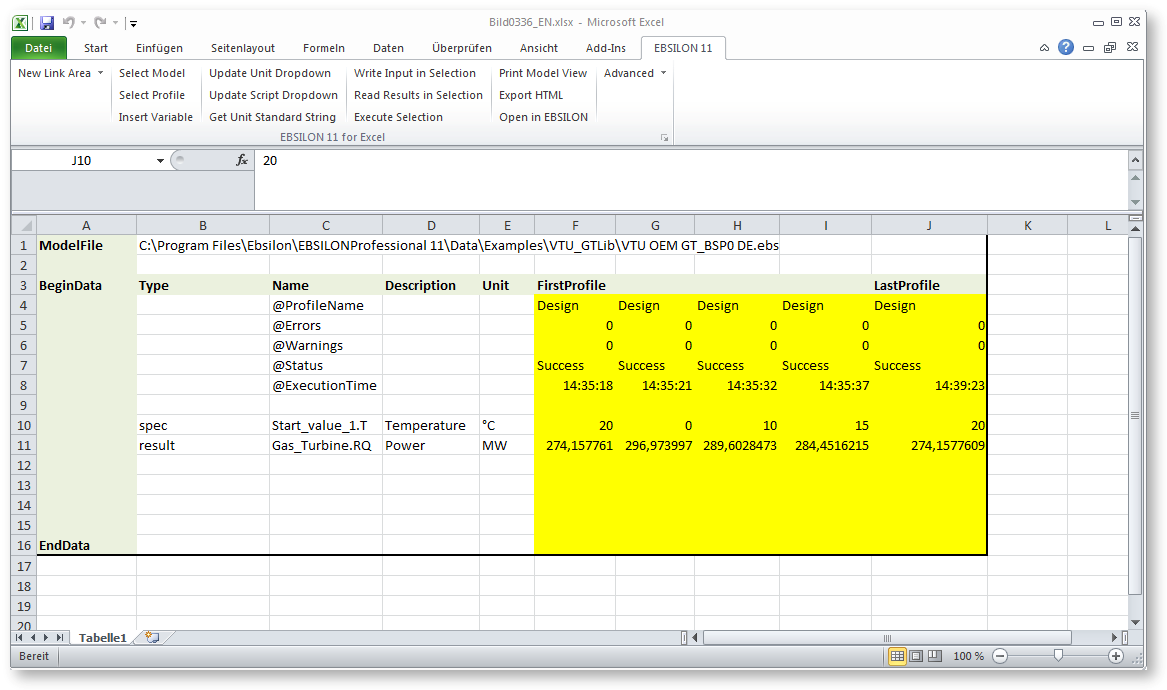
We see warnings in the columns H, I and J. The text of these messages is inserted as comment and can be shown by moving the mouse to the respective cell.
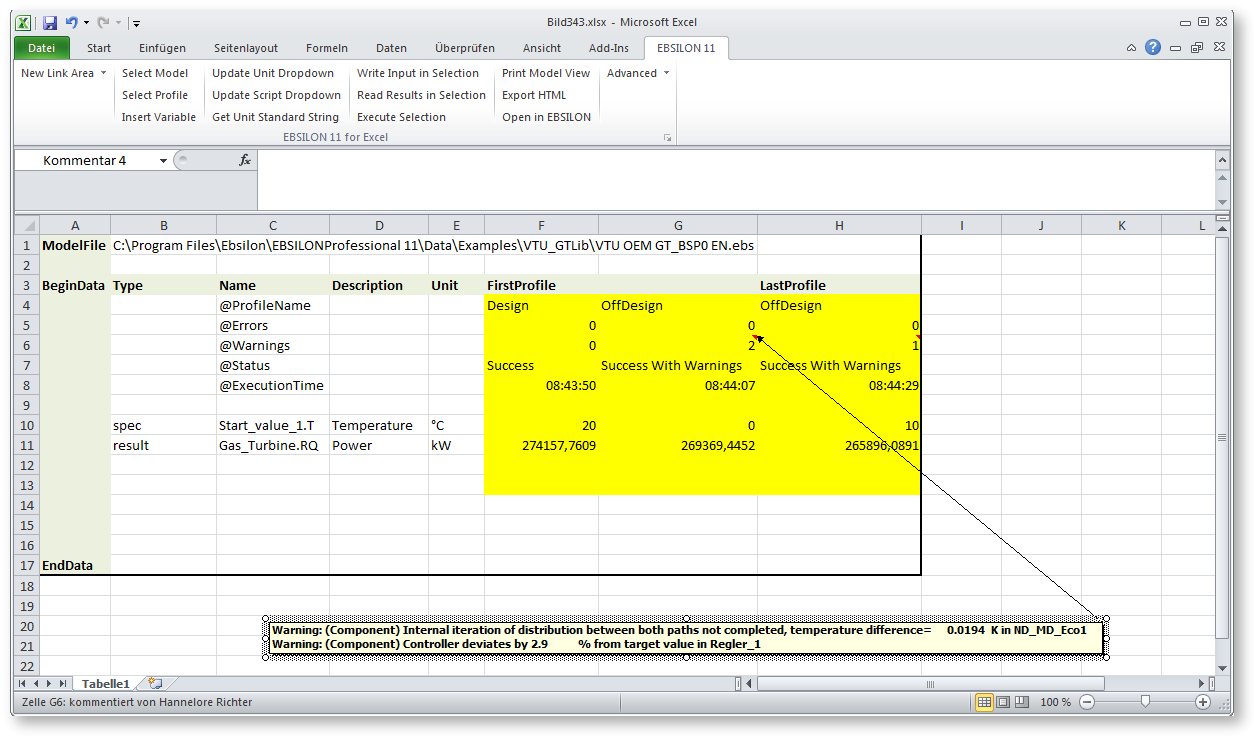
Now as the data are available in Excel it easy to generate curves or doing other work with the calculation results.