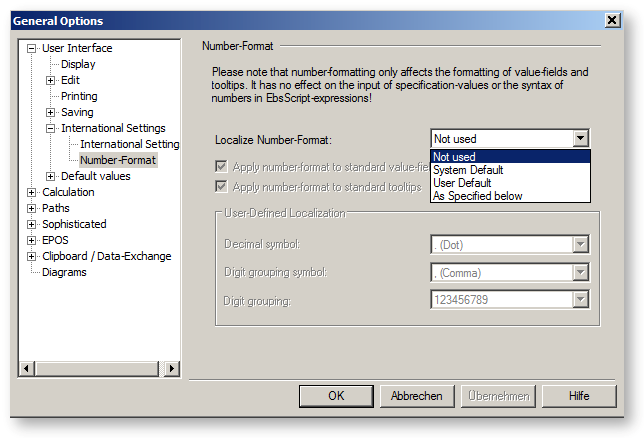There are three international settings in this region:
In addition there are the check boxes:
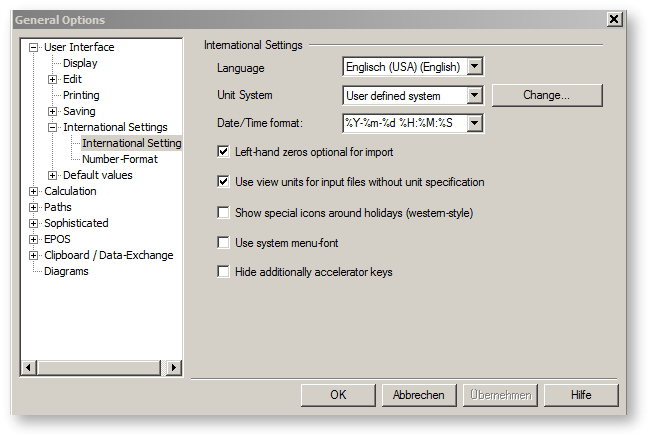
The language can be selected with the "Language" drop-down list. This selection affects the menus and dialog in the graphical user interface and the online help. The names and the texts in your model will not be affected by this.
It is possible to switch the Graphical User Interface of Ebsilon to
Each value (specification value, result value) is assigned to a physical quantity in Ebsilon.
The unit in which the value of a physical quantity is displayed can be changed.
This is possible for each of these values.
Use the ‘Unit System’ combo box to specify the units to be used when displaying and entering specification and result values.
Select ‘From component' here to activate the unit that you have selected for a specification or result value.
If you do not select ‘From component' here, the units selected for all values are only effective as long as the respective properties window is open.
These settings are always saved with the model, but remain ineffective and invisible until you select ‘From component' here again.
In the unit systems there is now a differentiation between
The differentiation (as far as Ebsilon is concerned) only consists in the fact that in the Imperial system, kJ is used for heat quantities and kW (=kJ/s) for heat flows, whereas in USC, the standard units for these are btu and kbtu/h respectively. The following applies here:
1 btu = 1.055056 kJ
1 kbtu/h = 0.29307111 kW
Here you find the Table of Dimensions and Units for the Unit system savailable.
Please note that Ebsilon cannot convert from one currency to another, as exchange rates are subject to fluctuations. It has no effect on the calculation whether you enter €, $, £ or ¥. The only difference is in the display.
Since it is possible to freely edit the unit for value crosses, you can also display other currencies.
Select "From component" to activate the units assigned to each specification and result value via the component property windows. If you do not select this entry here, the units assigned via component property windows will only be in affect, as long as you have the property window open. They are stored with the document, but will remain ineffective and invisible until you select "From component" again.
If you select "SI unit system", the values of all specification values and results will be displayed using the units of the SI system (System International). In EBSILON®Professional the following units are used: m, kg, sec, °C, bar, kJ, kW.
If you select "UK Unit system", the values of all specification values and results will be displayed using the units of the UK (Imperial) system. In EBSILON®Professional the following units are used: ft, lb, h, °F, psia, btu, hp.
If you select "US Customary Unit system", the values of all specification values and results will be displayed using the units of the US Customary Unit System. In EBSILON®Professional the following units are used for heat quantities the standard units: btu and kbtu/h
If you select "User defined system", the change button becomes activated. Click the "Change..." button to define and modify the "user defined system".
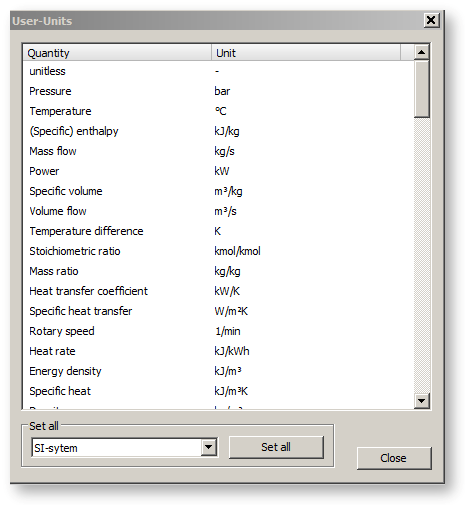
Use the "Unit" drop-down list to determine the single units for single physical values.
If you want to change all units back to the component units, the SI-units or the British Units, choose the checkbox an click on "Set all".
Expressions in spec-values are always evaluated in Ebsilon-SI-Units. Displaying the evaluated value in another unit might result in unexpected behaviour.
You can use the function "makevaluewithunit" from unit @System to create a value with a unit.
Please note, that the display-unit will not affect the value of an expression, i.e. the result of an expression is always stored in Ebsilon-SI-units (except when "makevaluewithunit" is used).
E.g. if you have a component 1 (boundary value) and specify the expression "100 * 0.85" for the spec-value P then it will be interpreted as 85 bar regardless of which unit for displaying is selected. If you want the quantity to be taken in another unit (e.g. psia), you have to write "makevaluewithunit(100 * 0.85, UNIT_psia)"; in that case the pressure will be interpreted as 85 psia (again regardless of which unit for displaying is selected).
On loading of (pre rel. 10 - patch 3) models expression with non-Ebsilon-SI-units will be embedded automatically into an appropriate "makeValueWithUnit"-function-call. Such a manipulated model can be opened with an earlier patch-versions, but the changes have to be reverted manually.
Spec-values with expression will display the evaluated value (converted into the selected unit) by default. On mouse-over resp. on click into the field the expression will be displayed.
In the general settings, the date format can be specified. Some common formats are offered in a dropdown box, but you can also edit the format freely. When the cursor is positioned on the arrow, the available format specifications are displayed in the tooltip. By means of a checkbox it is possible to set whether left-hand zeros shall be allowed to be omitted when inputting a time specification.
The setting of the date format is valid in specification values and in the time series dialog. In the standard database, however, the time specifications have to be made in the POSIX format (YYYY-mm-dd HH:MM:SS) as a rule, because it does not make sense to make the database conditional on the user settings.
|
%d |
Day of month as decimal number |
01 – 31 |
|
%H |
Hour in 24-hour format |
00 – 23 |
|
%I |
Hour in 12-hour format |
01 – 12 |
|
%j |
Day of year as decimal number |
001 – 366 |
|
%m |
Month as decimal number |
01 – 12 |
|
%M |
Minute as decimal number |
00 – 59 |
|
%p |
AM/PM indicator for 12-hour clock |
|
|
%S |
Second as decimal number |
00 – 59 |
|
%L |
Millisecond as decimal number |
000 – 999 |
|
%y |
Year without century, as decimal number |
00 – 99 |
|
%Y |
Year with century, as decimal number |
|
|
%% |
Percent sign |
|
The sign '#' can be prefixed to each formatting sign. This has the following effect on the output:
%#p, %#%
The sign # is ignored.
%#d, %#H, %#I, %#j, %#m, %#M, %#S, %#y, %#Y
Left-hand zeros, if present, are not output.
The time format for the time series calculation allows to specify the time including the milliseconds. To do so, after specifying the seconds ”%S“ in the time format specification, the user can insert a decimal point (typically ”.“ or “,“) and the symbol “%L“. In the formatting, “%L“ is interpreted as milliseconds (always as three numerals). The following line is an example of the format specification including milliseconds:
%Y-%m-%d %H:%M:%S.%L
This allows to calculate time intervals that accordingly are or contain fractions of a second in a time series calculation.
This flag is only effective for the input of date and time.
This checkbox allows you to switch the behaviour for feeding measured values without units from a file. This is useful when you are importing measured values from an input file. To be on the safe side, it is always possible to specify the unit within the input file, e.g.
P1 20.5 bar
P2 12 mbar
T1 22.4 °C
If you have input files that do not include the following units,
P1 20.5
P2 12
T1 22.4
you must be careful to get the right interpretation.
If this checkbox is off, EBSILON®Professional assumes that for each value, your input file uses the same unit as it was defined in the property sheet of the corresponding component (note that you have to turn the display unit system to "From spec. value/result" to see these units). In this case, it does not matter if you switch to another display unit system withinEBSILON®Professional. This setting is to be preferred when you have to transfer your model and your input file to another computer, which may have differentEBSILON®Professional settings. The same input file will lead to the same results.
If this checkbox is on, EBSILON®Professional assumes that your input file uses the units like you see them on the screen. This can be useful if you create your input file according to
what you see. But you have to be careful when you change the display unit system, because old input files may be interpreted differently now.
The number format can be adjusted with the "Localize Number-Format" drop-down list.
Here it is possible to specify if and how numbers for the display in standard value crosses (not for “free text“ value crosses) and standard tooltips are formatted. It is possible to
specify the decimal separator and the digit grouping sign (separator for thousands) (dot or comma respectively) and the type of digit grouping.
Attention:
Please note that the number format only has an effect on the formatting of value fields and tooltips. The input of specification values and the syntax of numbers in EbsScript expressions respectively will not change!