

The Material Property Table Tool is useful to look up thermodynamic properties. It allows you to use the material tables of EBSILON®Professional without performing an Ebsilon calculation. You can access this tool either by
This opens an empty Material Table dialog.
This command turns the cursor to a wave. If you move the cursor over a pipeline or an input value (component 33), it gets an additional exclamation mark ("!"). You can click with the mouse to open the material table dialog. It is already filled with the values of the corresponding pipeline or input value.

Clicking on this icon has the same effect as the second command "ExtrasàToolsàMaterial Tables for Object".
All material value tables integrated in Ebsilon are available - including the properties of solid materials, which can be selected as materials for heat exchangers, for example.
The dialogue also contains bulk property calls (scroll up (!) in the function list to get there). The example below shows the bulk output for water at s=3 kJ/kgK and h=1233 kJ/kg:
*****************************************************************************
Water/Steam Library: Water - Industry Formulation IAPWS-IF97
Table Type: Water/steam table
-----------------------------------------------------------------------------
Entropy [kJ/kgK] 3.0 [Input]
Specific enthalpy [kJ/kg] 1233.0 [Input]
Pressure [bar] 325.53304876537061
Temperature [°C] 280.75994717004733
Phase fraction [kg/kg] 0.0
Density [kg/m³] 784.91827100626949
Specific volume [m³/kg] 0.0012740179926223332
Specific heat capacity (per mass) [kJ/kgK] 4.8167397141945285
Isochoric specific heat capacity [kJ/kgK] 3.0559831546107517
Thermal conductivity [W/mK] 0.6130426379762719
Isentropic exponent [-] 32.817752929946309
Speed of sound [m/s] 1166.6477399806665
Dynamic viscosity [kg/ms] 0.00010103708484246724
Kinematic viscosity [m²/s] 1.2872306401141247e-07
Prandtl number [-] 0.79385887541804356
Thermal diffusivity [m²/s] 1.6214854805726941e-07
Compressibility factor [-] 0.16223154746278828
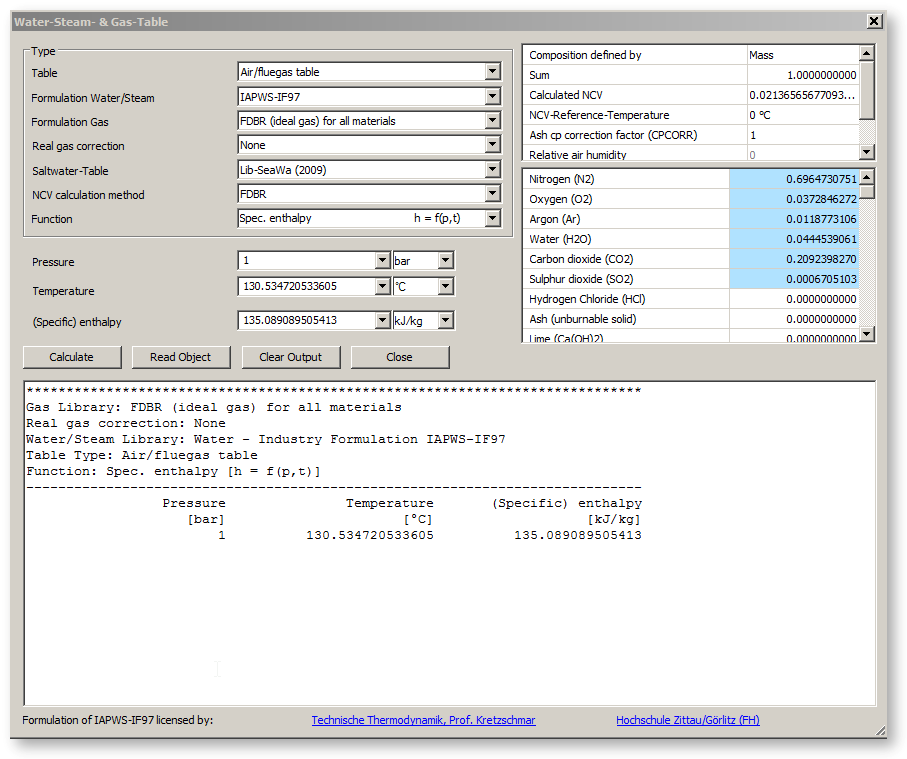
In the "Type" region, you specify
The unit-system used here is the one selected at General Options-->International Settings-->Unit System.
The most important available functions are:
for water/steam:
It is possible to calculate the properties of water/steam on the basis of splines. The LibSBTL also developed at the University Zittau/Görlitz is available for this. To use this library, “IAPWS-IF97 (SBTL)” has to be set as steam table in the Model Options under Simulation / Thermal Properties.
for air/flue gas, gas, crude gas:
for coal, oil and user-defined fluid:
Depending on the selected function, the meaning of the (up to two) input fields and the result field changes. In the input fields, you specify the input parameters for the function e.g. the pressure and the temperature for the function h = f (p,t). Note that some function do not need an input value (e.g. calculation of NCV). The result field contains the result of the calculation after clicking on the "Calculate" button. Additionally, the function and the input and result values are listed in the block in the bottom.
If a table is selected that requires an input of a material composition, the upper right corner of the material table window displays two fields for the specification of the composition. The handling of this field is similar to the definition of material properties for component 1 and 33. The only difference is that the field "NCV Reference Temperature" is editable here. Note that any changes that you perform within the material table tool are not transferred to the cycle.