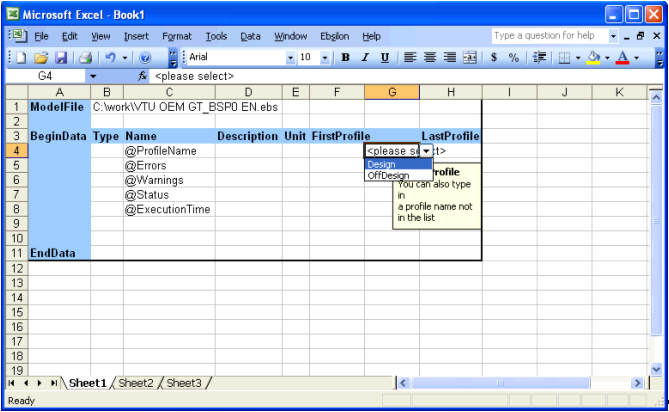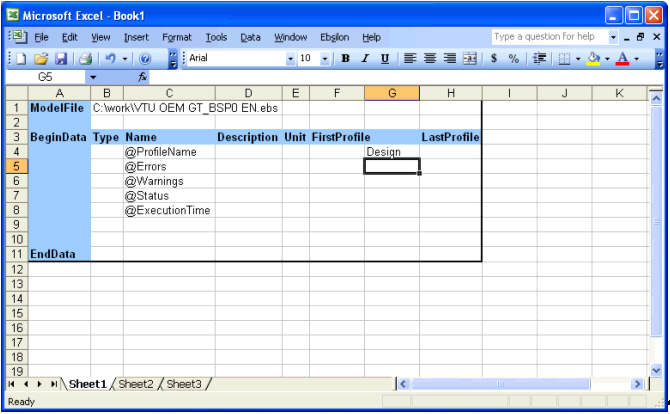Assigning a data column to a profile can be done manually or by using the functionality of the Add-in.
In both cases we first need to choose an available column in the range between FirstProfile and LastProfile. If we need more columns, we can either insert columns through the Excel menu or move the codeword LastProfile to the right.
When assigning a data column manually, you have to enter the profile name in the selected column in the line marked with the codeword @Profilename.
When using the functionality of the add-in just activate any cell of the selected column within the Link Area. Then choose Select Profile.
This will create a drop-down list with all available profile names of the selected model at the correct cell location. Additionally this cell will be activated.
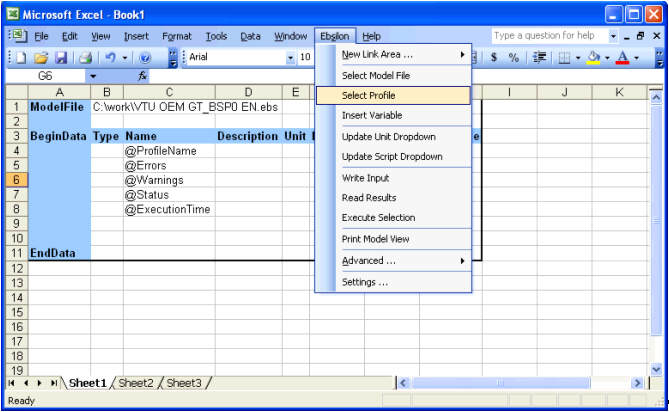
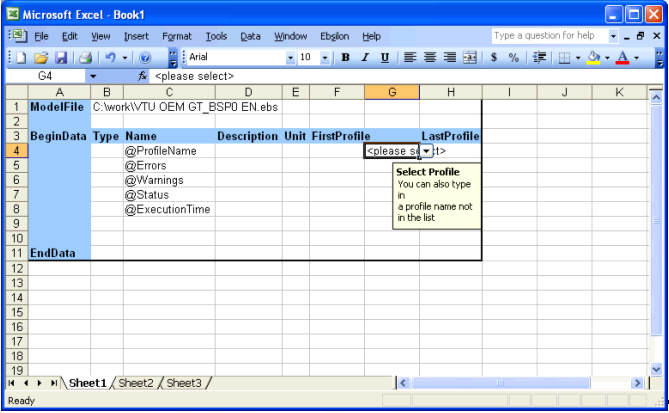
Now we can select the desired profile name from the list. Here we choose Design.