

For better orientation, you can apply a background image from the material table in a diagram. This is done via the list in the area “Diagram according to stream” on the bottom-right of the diagram window.
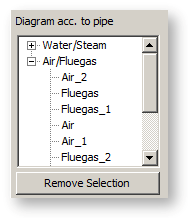
This list contains the stream types available in the cycle and suited for being displayed in the diagram. By clicking on the plus sign to the left of the check box, the respective item is expanded. This way a list of all streams of the respective type and available in the cycle appears.
If you click in this list on the name of the stream, the background image will be displayed in accordance with this pipe.
Note: In the case of fluids that feature composition (e.g. flue gas), thermodynamic properties are also dependent on the composition. For this reason the background image for the same stream type may differ according to the pipes (e.g. a flue gas stream before and after additional firing with different CO2- and H2O-fractions). Of course in the case of water/steam it does not matter which stream you choose.
The transits shown in the diagram are independent of the background image by default. Thus e.g. a flue gas stream is displayed even if the background of the water/steam table is on. However, you can confine the displayed transits to the fluid of the background image (View -> Filter for material table).
Automatic adaptation of the search range to the respective substance value table
When drawing the background iso-curves in the diagrams of type h-s, T-s, log-p-h, an attempt is made to determine the minimum and maximum values of both axes for the search directly in the respective thermodynamic function at runtime, at least for fluids where this is possible.
These limit values for the search should not be confused with the user-defined axis scaling / zoom settings.
Crosshair cursor
A crosshair cursor can be used in diagrams to display the current position and information about the lines of the background image. The crosshair cursor can be switched on and off via the context menu.