
EBSILON®Professional Online Documentation

EbsXML is a tool that exports data from an EBSILON®Professional-cycle in a XML-file to enable further processing with other appropriate programs.
The resulting XML document contains all data in the cycle in XML-format.
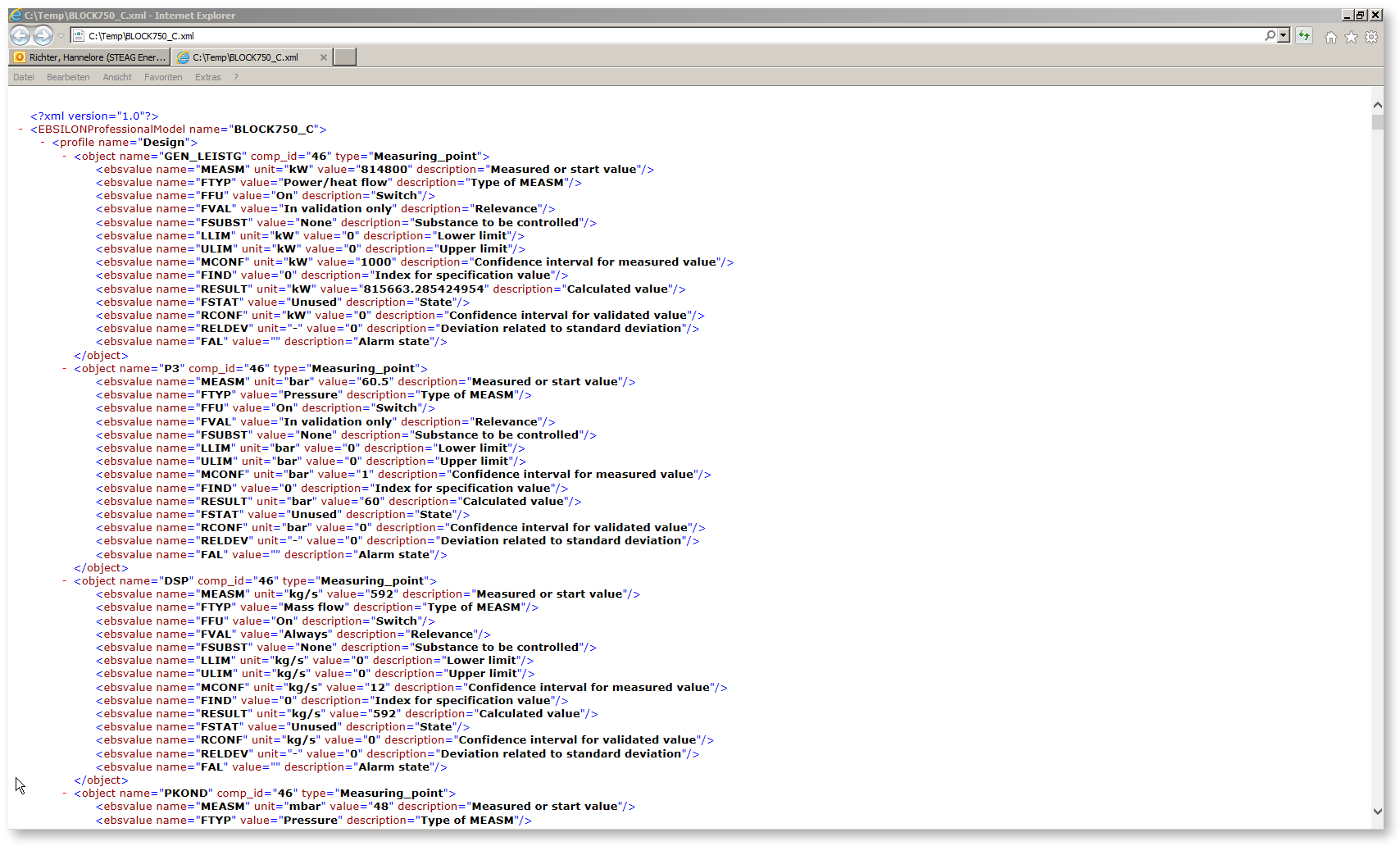
To export model-data into the XML-file, apply the menu command : “FileàExportàEbsXML”. The “EBSILON®Professional in XML-Converter” window appears.
The handling is very similar to exporting as an HTML file.
For further description see there.