

The EbsScript Explorer is the heart of the management of the EbsScripts that are available for your Ebsilon model. Note that the actions that you perform here are done within the model (except the "Export" command) and are not directly stored on the disk, but only to the working copy of your ".ebs" file in the RAM. To save any changes, you have to save your ".ebs" file.
You can open the EbsScript Explorer from the EbsScript Editor by selecting the menu "EbsScriptàExplorer" or "EbsScriptàOpen".
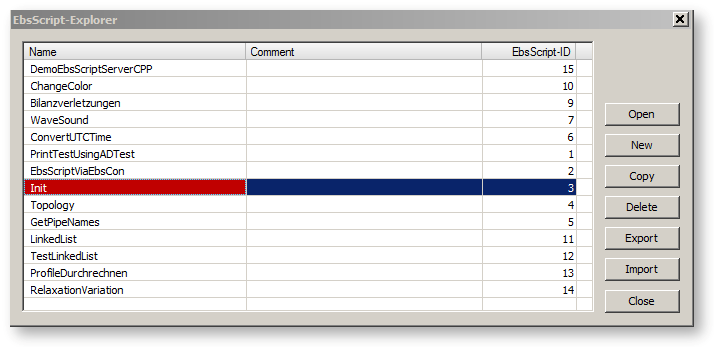
The EbsScript Explorer window is opened and displays a list of the EbsScripts that are available for the current model. For each EbsScript, the name of the script, a description (comment) and its EbsScript-ID is displayed. The EbsScript-ID is required when you want to start an EbsScript automatically by a user-defined button or within the Ebsilon Performance Optimization System (E-POS).
By default, the EbsScript Explorer listing is sorted on EbsScript-ID. You can modify the sorting by clicking on the title of one of the columns ("Name", "Comment" or "EbsScript-ID"). The first click will sort the entries alphabetically according to the selected column, the next click will reverse the order.
You can change the width of each column by clicking on the separator between the columns in the headline and moving the separator while you keep the mouse button pressed.
All fields are editable. Within the EbsScript Explorer, you are able to rename a script, change its description or even change its id. Of course, the EbsScript-ID must be unique. Be careful when the EbsScript-ID is already used in a button or in E-POS. Reassigning the EbsScript-IDs may modify the behaviour of your button or E-POS execution.
Depending on the selection in the explorer window (you can select one or more EbsScripts), certain buttons are active.
The "Open" button is active when exactly one EbsScript is selected. When you click on the button, the EbsScript Editor is opened for the selected EbsScript and you can develop and modify that script. Alternatively, you can double-click on an item in the explorer list to open this script for editing.
With the "New" button, you create a new (empty) EbsScript. A line is added with a default name ("EbsScript_Code"), an empty description and the next available EbsScript-ID. Generally, you should first insert a new name of the new EbsScript. To edit the script, click "Open".
With the "Copy" button, you also create a new EbsScript, but this script is a copy of the one that was selected before. It gets the default name "Copy_of_…", the same description as the original EbsScript and the next available EbsScript-ID.
Use the "Delete" button to delete one or more EbsScripts. You are asked to confirm the deletion to avoid accidental loss of work. Of course, all EbsScripts can still be restored if your reload your file from disk, unless you have not saved the changes.
The "Export" button opens a "Save As" dialog window, where you can select a path to store your script. The file type for storing is "EbsScript File" (.esc). This is a simple text file that can be modified with an editor.
The "Import" button opens an "Open" dialog, where you can select an "EbsScript File" (.esc). that is to be loaded. If you have created an EbsScript with another editor than the EbsScript Editor, you can load this here as well. After clicking "OK" in the file open dialog, a new EbsScript is created with the code from the text file, with a default name ("EbsScript_Code"), an empty description and the next available EbsScript-ID.
With the "Close" button, the EbsScript Editor is closed and you come back to the EbsScript Editor.