

For configuring the EbsIdent module, use the menu command "CalculationàEbsIdent Configuration...". The EbsIdent Configuration window now opens:
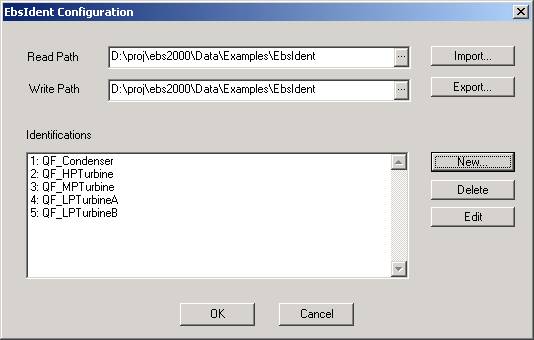
First, you have to specify two paths, namely a read path and a write path.
The write path is used for the identification process. During the identification process, EbsIdent writes certain data to files that are stored to this directory. For each identification item, EbsIdent uses three files. All have the name if the identification item, but with different extensions:
The read path is used for calculating the quality factors. If it is identical to the write path, the calculation of quality factors is based on the actual status of the identification. You may specify a different path for reading if you already have a completed identification, and want to perform a new identification in the background while you want to calculate the quality factors with the previous one.
Generally, the identification is part of your model. It is possible to transfer the specified formulas between different cycles by using the Export/Import functionality.
With the "Export" button, you create a text file that contains the information about the identification items you have specified. Note that it does not contain collected or calculated data.
With the "Import" button, you read a text file previously written by "Export" (or manually with an editor). The identifications contained in this file are added to the ones already existing in the model. Therefore, it is possible to import identification items from different models. Note that in this case, the ID-numbers of the identification items can be changed and you may have to adapt the calls to the "qualityFactors" function in your EbsScript.
The "New" button is used to create a new identification item. The dialog window "EbsIdent Identification Quantity" opens.
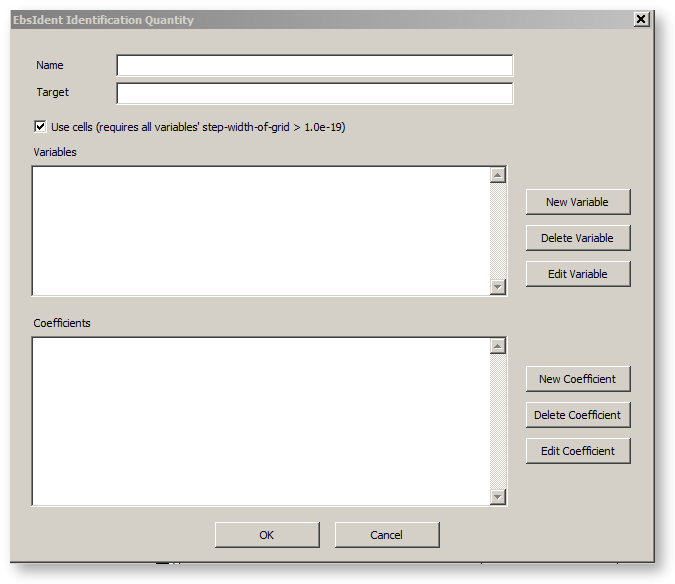
Please check the Checkbox "Use cells" (see below "EbsIdent - temporary identifications" )
In this dialog, specify the name and the target quantity. The Name is arbitrary, but is used in the filename of intermediate data. Therefore, be careful when you rename an item or reuse a previously defined name. In the field "Target", specify the target quantity of your identification in EbsScript notation. In the example mentioned above, this was the temperature on line A, "A.T". Instead of a simple expression, you can specify a formula as well.
The field "Variables" must be filled using the "New Variable" button. When you click on this button, the "EbsIdent Variable" dialog opens.
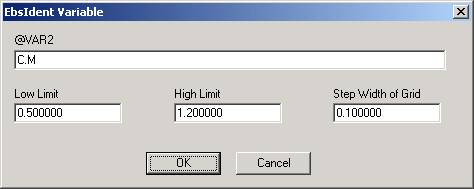
You have to specify the expression for the variable in EbsScript notation. In our example, we had the two variables "B.P" and "C.M". For each variable, range information is required. This is important for the data collection process during the identification phase. The fields "Low Limit" and "High Limit" indicate the range of interest for this variable. Data sets are considered for the identification only if the values of all variables are between their low and high limit. If a variable is outside of its range, the corresponding data set is discarded (the log file tells you about this fact). The step width of the grid determines the storage behaviour of the data collection process. The finer the grid, the more data will be collected.
With the button "Edit Variable" you can modify the corresponding variable after creation, as long as you did not already start the identification (see note below).
The button "Delete Variable" deletes an entry from the variables list. Note that there is no "Undo" in this context.
The "Coefficients" field in the dialog "EbsIdent Identification Quantity" must be filled using the "New Coefficient" button. When you click on this button, the "EbsIdent Formula" dialog opens.

In this field, you type the formula that determines how the correspondent coefficient shall be calculated. You can type an arbitrary EbsScript expression, additionally you may use the expression "@VARn" to refer to the nth variable defined above.
The "Edit Coefficient" button is used to modify the coefficient after creation, the "Delete Coefficient" button deletes a coefficient entry.
Attention: once you have executed an identification run (i.e. called the "EbsIdent" function), you should not perform any modifications to the EbsIdent configuration. As EbsIdent-stores data in intermediate files, there may be a confusion if some data do not match anymore. If you have to modify your configuration, you should discard the intermediate files that are already present (".bel", ".ref" and ".log" files). If these files are deleted, EbsIdent will start completely from the beginning.
The data required by EbsIdent has always been stored in external files