

You have the opportunity to determine which objects should be included in the diagram already while creating the diagram. However, this setting can be changed at any time.
For this, you find the list “Components” in the top-right area of the diagram window:
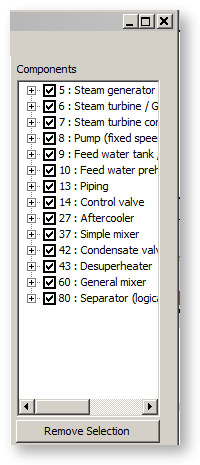
This list contains the component types present in the cycle and suitable for depiction. By clicking on the plus sign to the left of the check box, you open the respective item and get a list of components of the respective type and present in the cycle. If you open a component entry, you get a list of the relevant transits within the component. E.g. [1,2] means the transit from line connection 1 to line connection 2.
You can select or deselect the desired transits by activating or deactivating their check box respectively. A click on a superior entity acts recursively on all subordinate entities.
If you click on a name in the list, the respective transits will be displayed in colour. The button “Remove Selection” eliminates this coloured highlighting.
Another opportunity to select objects is filtering the material table. If you activate these filters (under the menu View), only those parts will be displayed that correspond to the fluid displayed in the background curves. If the filter is not active, all transits are shown even if they are related to another fluid.