

Bitmap Export
The easiest way to create a bitmap from your EBSILON®Professional-model is to make a screen copy with the "Print" or "Alt-Print" to include the active window only. This command copies a bitmap of the EBSILON®Professional-model to the Windows clipboard. You can insert this to applications like MS Word, PowerPoint and other by Ctrl+V.
If you want to send an EBSILON®Professional- document to another user without an EBSILON®Professional installation, you have to perform a pure graphic export like explained above, or you may use EbsHTML to create an HTML document containing graphics and data. This HTML document can be displayed just by the browser. An EBSILON®Professional-installation is not required.
If you want to use a different graphic format or use a resolution different from the screen resolution, you can use the menu command "FileàExportàBitmap Graphic…". The "Resample" dialog opens:
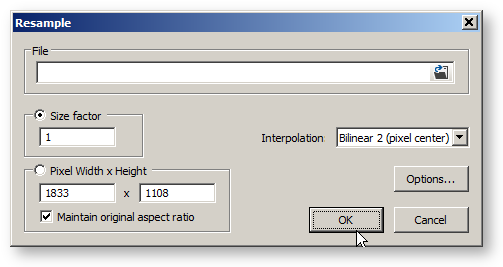
In this window, you have to specify the graphical resolution (in pixels) that shall be used for your picture. As long as the "Maintain original" check box is activated, you can either type the width or the height. Alternatively, you may use the sliders to select the size. If you deactivate "Maintain original aspect ratio", you picture may be distorted (cycles may turn to ellipses).
In the Area "File" you are able to select a directory and a file name (the default is the current directory and the current model name).
You can select one of more than 100 graphic formats like JPEG, PCX, TIFF, LEAD, BMP (Win and OS/2), JTIF, CALS, CServe PNG, EPS, EXIF, FPX, Mac PICT, PSD, SUN Ras, TGA, XPM, XWD and other. For certain formats, you may additionally specify a subtype and a QFactor.
An other way to include EBSILON®Professional graphics in other application is by using the OLE functionality. EBSILON®Professional can be used as an OLE client and as an OLE server. It is possible to include OLE documents within your EBSILON®Professional-model, and it is possible to include EBSILON®Professional-models within other OLE document.
To insert an EBSILON®Professional-model in another application that support OLE client functionality (e.g. an MS Office product), click on the "InsertàObject…" menu in your application. Generally, you can now
If you want to create a new object, select „EBSILON model“. Now an EBSILON window will now open, where you can create your model. If you are done, click in EBSILON®Professional on "FileàReturn to document" (this menu will appear instead of “Exit”), and your EBSILON®Professional model is now placed within your document in the other application. Note that you can return to EBSILON®Professional and modify the model by double clicking the picture of the cycle.
If you want to load an existing model, use the browser to select the file. In many applications, you can
If you include the model to your application, the EBSILON®Professional-data are stored within your document. Therefore, you may copy your document to another location or another computer without copying the original EBSILON-model. Your EBSILON picture in the application document does not change if you modify the original Ebsilon model.
If you create a link, only a reference to the original Ebsilon model is stored, not the Ebsilon data itself. Therefore, you cannot see the picture if you transfer the file to another computer. If you make changes in the original Ebsilon model, these changes will be visible in your application document the next time you load it.
Because this OLE connection really uses EBSILON®Professional, it is required that EBSILON®Professional is installed and licensed on the machine where you work with this OLE document.