

The options in this region only apply to the printout (and the print preview, of course). They do not change the display on the screen.
There are four check boxes in the Print region:
And the field " Metafile Resolution".
You can set the margins in print preview. For this choose ”Extended” in the print preview.
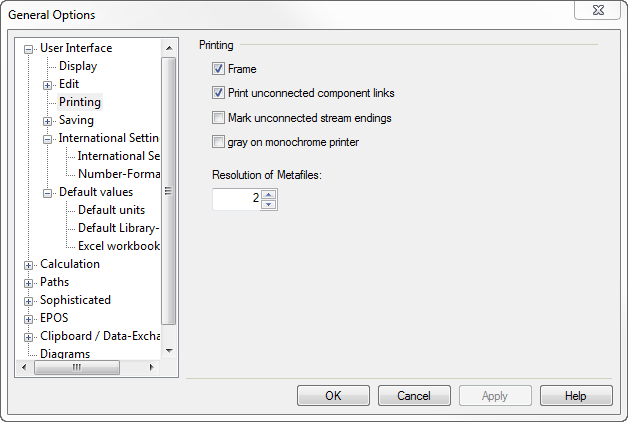
The "Frame" checkbox determines whether a rectangular frame is to be printed around the whole drawing. This is not dependent on a user-defined plot frame.
The "Print unconnected component links" checkbox determines the way unconnected links are displayed. If this option is activated, unconnected links are printed like on the screen (though without the white or black connection points):
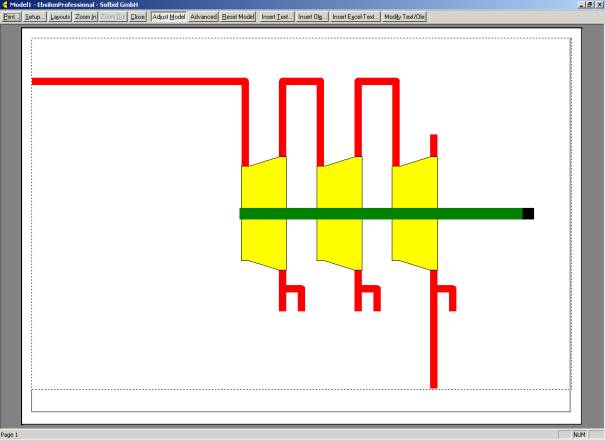
If this option is deactivated, unconnected links are removed completely in the printout:
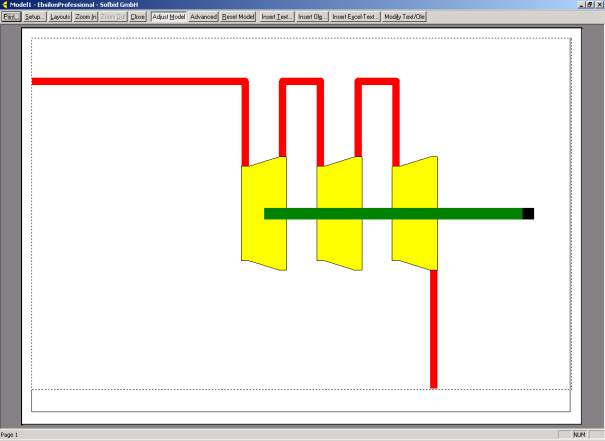
The "Unconnected Stream" checkbox determines the way unconnected streams are displayed. If this option is activated, unconnected streams are printed like on the screen (though with the white or black connection points):
If this option is deactivated, unconnected streams are removed completely in the printout:
The “ Gray on monochrome printer" check box determines whether the objects are printed by black/white printers in gray scales or only black and white.
It is possible to include EBSILON®Professionaldocuments as an OLE-object within another application that supports the OLE client functionality, such as Microsoft Word, PowerPoint etc. Depending on the size of the EBSILON®Professionalmodel and the target document, this picture will be more or less sharp.
The setting "Meta file resolution" helps to improve this sharpness. A value of 1 means that the metafile will have the same resolution as your screen. You can increase this resolution up to 10, which means 10 times as many pixels are provided in each direction. Of course, this will be much sharper, but will need 100 times more storage and correspondingly longer loading time. The default value is 2 (twice the screen resolution) which seems to be a good compromise for most cases.
You can specify the desired resolution in this input field either by typing it directly or by using the spin buttons.