

This interface is used to read measured values from an external file to EBSILON®Professional.
You have to specify a complete set of measured values in this file. Before reading the file, EBSILON®Professional resets all measured values in the cycle to empty. Therefore, measuring points that are missing in the file are considered to be empty. This behaviour is different from the User Excel Interface, where values that are not specified remain unchanged.
Each line of the input file describes one measured value to be imported.
All values will be imported into the active profile.
For measured values, you have to specify the name only, and the value.
Additionally, it is possible to import component specification values and model variables by this interface.
It is possible to specify a unit for each value. If you omit the unit, be sure to use the right settings for the default units.
It is possible to use an Excel file instead of a text file for this interface.
Use an editor to create a text file
Lines starting with #, *, $ or // will not be interpreted. They are comments.
Each line must specify
Depending on the name, there are three types of input lines
The value is a real number. You can use either a . or a , as decimal separator.
The unit must be specified as text (mbar, °C,&). You may omit this entry. In this case, the default unit is used.
To separate the entries, you may use blanks, tabs, commas or semicolons. If you use the comma as entry separator, you should not use it as decimal separator simultaneously.
The line consists of
The value will be imported into the current profile and will supersede the Measured or start value identified by MEASM.
Example: The component MeasuredMassFlow is a mass flow measuring point (number 46). The line
MeasuredMassFlow ; 211.0 ; kg/s
sets the Measured of start value (identifier MEASM) of this component to 211.0 kg/s for the active profile.
The specification value should be defined with the EbsScript syntax (ComponentName.SpecName). For compatibility with Ebsilon 7 input files, the syntax ComponentName#SpecName will be recognized as well.
The line consists of
Values will be imported in the current profile.
It overwrites the value of the specification value specified by the identifier and the components name.
Example: The component SteamGenerator is a component of type Steam Generator (number 5). The line
SteamGenerator#P2N ; 212.0
sets the nominal life steam pressure of this component to 212.0 bar for the active profile.
In EBSILON®Professional there are two types of model variables: global variables and profile-dependent variables. You can read values for both types of variables with this interface, if the variables are defined as INTEGER or REAL. This interface cannot be used to insert STRING variables.
For the specification of the variables use the EbsScript syntax (@model.VarName1, @prof.VarName2).
The line consists of
Values for profile-dependent variables will be imported into the current profile. Previous values will be overwritten.
You cannot use units for these variables.
Example: Assume we have a global real variable called DblVar1, a global integer array called Arr1 and a profile-dependent real variable called DblVar2. The lines
@model.DbIVar1 0.5
@model.Arr1[1] 5
@model. Arr1[2] 7
@model. Arr1[3] 10
@model.DbIVar2 1.25
assign the value 0.5 to DblVar1, the values 5, 7, 10 to the first three elements of Arr1 and a value of 1.25 to DblVar2 in the active profile.
To read the text file, use the menu command DataàMeasured ValuesàInput. A File Open dialog is opened where you can browse for the file to be imported. By default, the file extension for ASCII input files is .inp, but you may use another extension (e.g., .txt) as well if you switch to All files in the file type drop down box.
When you click OK, the input file is read and transferred to your model to the current profile.
Instead of a text file, you can use an Excel file for import. To prepare the Excel file, use one column for the names (either measured values or specification values and one column for the values. Your data can start in any row you like. You cannot specify units with this interface.
To read the Excel file, use the menu command DataàMeasured ValuesàInput as for text file import, but select an .xls file instead of a text file. Now you have to specify where in the Excel file EBSILON®Professional can find the input data.
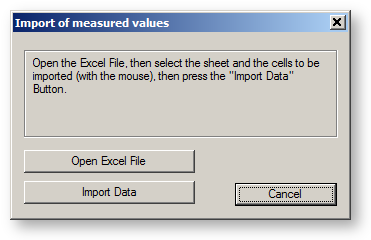
When the dialog window opens, you have to perform the following steps:
Now the selected data will be transferred to EBSILON®Professionalto the current profile. The Excel file will be closed.
In the framework of the EBSILON®Professional Performance Optimization System (E-POS), it is possible to use formatting instructions in the first row of the Excel sheet alternatively. If you have the license for this option and EBSILON®Professional discovers the formatting instructions in the Excel file, the input data are read directly to EBSILON®Professional without opening the dialog window. With this interface, you may read several profiles at one time and specify units for all entries as well.
See the description of the User Excel Import for details about the formatting instructions. The syntax of the file is the same in both cases. But even if you use the same file in both cases, the result may be different:
It is possible to specify a unit as a third entry in each line of your text file, e.g.
DSP 550 kg/s
P1 60 bar
P2 275 bar
PKOND 6.32 mbar
If you specify the unit of your measured value explicitly in your text file, EBSILON®Professional will convert the unit from the text file to the one required in EBSILON®Professional, independently of any unit settings. This is the recommended procedure, because
If you do not want to specify units explicitly, e.g.
DSP 550
P1 60
P2 275
PKOND 6.32
you have to care about the settings to be sure that your measured values are interpreted in the right way.
There are two possibilities:
To switch between these two settings, open ExtrasàGeneral Options, sheet User Interface à International Settings. There is a checkbox Use view units for input file without unit specification.
If you activate this checkbox, EBSILON®Professionalassumes that your input file uses the units like you see them on the screen. This may be useful if you create your input file according to what you see. But you have to be careful when you change the display unit system. For instance, if you switch the unit system for the mass flow to t/h, the value for DSP would be interpreted as 550 t/h.
If you deactivate this checkbox, EBSILON®Professional assumes that for each value, your input file uses the same unit as it was defined in the property sheet of the corresponding component (note that you have to turn the display unit system to From spec. value/result to see these units). In this case, it does not matter when you switch to another display unit system within EBSILON®Professional. This setting should be preferred when you have to transfer your model and your input file to another computer which may have different EBSILON®Professional settings. The same input file will lead to the same results then.
Example:
Preparation:
Now you may modify the checkbox Use view units for input values without unit specification and the setting for the unit system. If you do not change your input file, your data will be interpreted like this:
|
Checkbox |
Unit system |
DSP |
P1 |
P2 |
PKOND |
|
On |
From spec. value/result |
550 kg/s |
60 bar |
275 bar |
6.32 mbar |
|
On |
SI unit system |
550 kg/s |
60 bar |
275 bar |
6.32 bar |
|
On |
UK unit system |
550 klb/h |
60 psia |
275 psia |
6.32 psia |
|
On |
user-defined |
550 t/h |
60 bar |
275 bar |
6.32 bar |
|
Off |
From spec. value/result |
550 kg/s |
60 bar |
275 bar |
6.32 mbar |
|
Off |
SI unit system |
550 kg/s |
60 bar |
275 bar |
6.32 mbar |
|
Off |
UK unit system |
550 kg/s |
60 bar |
275 bar |
6.32 mbar |
|
Off |
user-defined |
550 kg/s |
60 bar |
275 bar |
6.32 mbar |
If you specify the units within your input file, the interpretation is correct in any case.