

(This option is not available under the standard license of EBSILON®Professional).
Using names for rows and columns offers a very high flexibility for the layout of the Excel sheet. In certain cases, one does not need this flexibility, but instead wants to transfer a large volume of data from EBSILON®Professional directly to Excel, without investing effort in the preparation (such as naming the rows and the columns).
It is possible here to insert a row at the beginning of the Excel sheet by using the formatting commands:
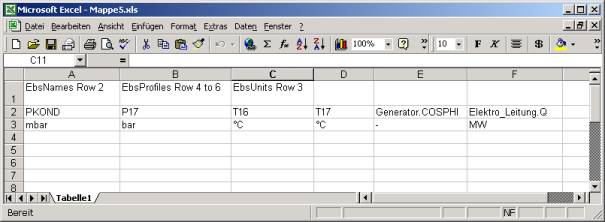
There are three commands, which must be provided in special cells:
The cell A1 must have the command "EbsNames Col I" or "EbsNames Row I". Thereby, "/" is the key letter or the number of the row, which contains the names of the specification or the result values. The name comprises of object names, a dot and the identification of the specification or the result value. In case of measured values (component 46), the specification of the component name is sufficient, the calculated value (".RESULT") is then given automatically.
The cell A2 must have the command "EbsProfiles Col I to J" or "EbsProfiles Row I to J". Thereby, "I" and "J" are the key letters or the numbers of the first and the last column or row respectively, which are supposed to contain the data coming from EBSILON®Professional. For simplifying the matters, the data is written as one profile after the other, regardless of the profile hierarchy or the profile name. However, with this interface it is not possible to select a profile or to specify, which profile is to be written where.
The cell A3 can contain the command "EbsUnits Col I" or "EbsUnits Row I". Thereby, "I" is the key letter or the number of the row, which contains the units for the specification values. These units can be different from the ones used in the model.
Your report is created, after you have created such a template and given a call with "DataàUser ExcelàOutput”:
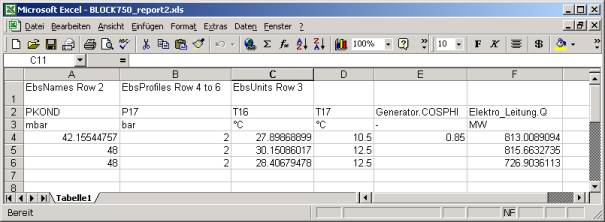
Note that blank cells appear in the report, when a value is not defined in a profile, but instead has been inherited from a parent profile.
This interface does not support the report of the profile name. However, it is possible to display the profile name using the following trick:
Add a macro object to the cycle that has a specification value of type "TEXT". For this value, insert the expression {getCalcProfilName} and add this value to list of output values.